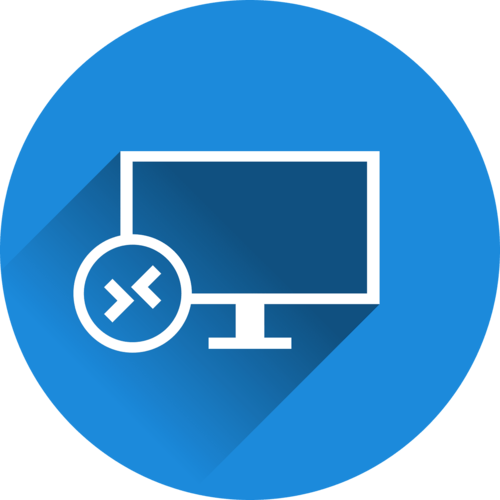VPS Connectivity: A Beginner's Comprehensive Guide
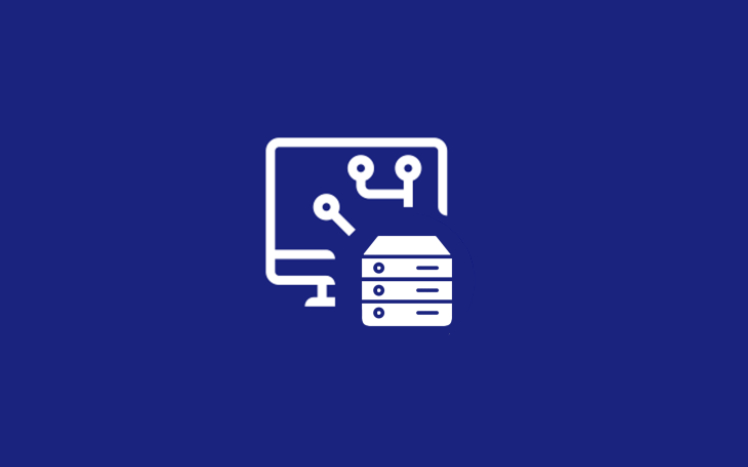
In the modern digital landscape, Virtual Private Servers (VPS) have emerged as a crucial component of web hosting, development, and server administration. VPS hosting offers the versatility of a dedicated server at a fraction of the cost and with simplified management capabilities.
Jump To...
Looking to Connect to a Virtual Private Server?
Establishing a connection between a computer and a Virtual Private Server (VPS) is a fundamental skill for individuals involved in web hosting, development, or server administration.

In this blog post, I’ll guide you through the process of connecting to a VPS using various methods. It’s important to note that while the specific steps may vary based on your hosting provider and operating system, the underlying principles remain consistent.
Before diving into the steps, it’s essential to understand the terms RDP and SSH, which are commonly used to establish connections to VPS instances.
Explain what Remote Desktop Protocol (RDP) is?
Remote Desktop Protocol (RDP) is indeed a proprietary communication protocol developed by Microsoft. It facilitates remote access and control of a desktop computer from a remote location. The Microsoft Remote Desktop Client is a terminal application commonly utilized to establish connections to Windows operating systems using RDP.

Indeed, with an RDP server, you can effectively interact with a remote desktop as if you were physically present in front of it. This capability enables you to perform various tasks, access files, and run applications from a remote location.
RDP finds widespread application in scenarios such as remote technical support, accessing office computers from home, and managing servers and virtual machines efficiently.
Key Characteristics and Functionality of RDP
Remote Access: An RDP server enables users to establish connections to a remote desktop via a network or the internet. This functionality facilitates convenient access to work computers or servers from any location with internet connectivity.
Desktop Sharing: When initiating an RDP session, it shares the complete desktop interface of the remote user’s computer, ensuring a seamless experience for the user.
File Transfer: An RDP server allows a remote user to transfer files between the local and remote machines seamlessly during a session.
Printer and Clipboard Redirection: RDP has the capability to redirect local printer resources, enabling users to print documents from the remote desktop to their local printer. Additionally, it supports clipboard sharing, facilitating seamless copy and paste operations between the local system and remote systems.
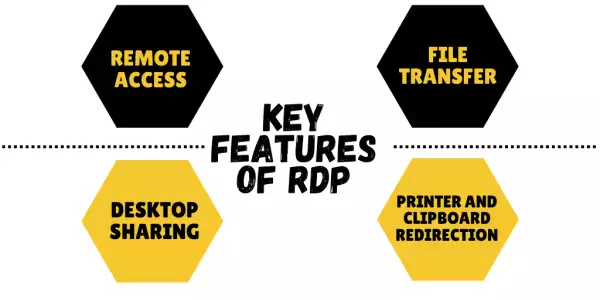
What exactly is Secure Shell (SSH)?
Secure Shell (SSH) is a cryptographic network protocol employed to securely access and administer remote computers and servers over an unsecured network.
SSH establishes a secure channel for data communication and authentication, safeguarding sensitive information from potential eavesdropping, tampering, or unauthorized access.

Key Features and Functionality of SSH
Encryption: SSH encrypts every piece of data transmitted between the client and server, guaranteeing its confidentiality throughout transmission.
Strong Authentication: SSH provides support for different authentication methods, such as password-based and public key-based authentication. Public key authentication, known for its high level of security, is strongly recommended to bolster overall security.
Remote Login: SSH permits users to log into a remote machine and execute commands as if they were physically present at the server’s console. This functionality proves particularly valuable for managing servers and carrying out administrative tasks remotely.
Port Forwarding: SSH has the capability to establish encrypted tunnels, allowing traffic from a local port on the client machine to be forwarded to a port on the remote server. This functionality proves beneficial for accessing services or applications on the remote server that are not directly reachable from the client’s location.
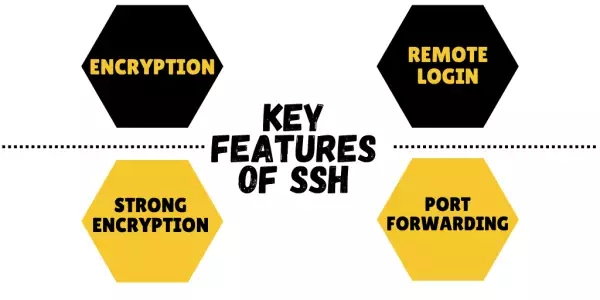
How do I connect to my VPS using RDP (Remote Desktop Protocol) in four steps?
Connecting to your Windows VPS via Remote Desktop Protocol (RDP) is a simple process that involves following these steps:
Step 1 - Locate the Remote Desktop Connection software on your device.
Click the the start menu button on the left menu your computer and search for “Remote Desktop Connection.”
Choose the Remote Desktop Connection application from the search results to open it.

Step 2 - Simply input your VPS's IP address.
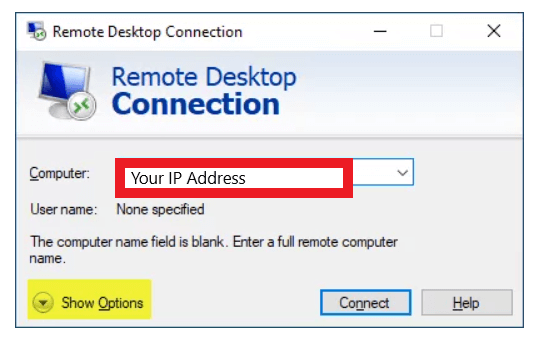
Step 3 - Connect to VPS
Click the “Connect” button, granting you administrative access to your Windows VPS.
Step 4 - Obtain administrative access to your system.
You’ll encounter a prompt to enter a username and password. Utilize the Administrator or root username and password furnished to you following the provisioning of your server.
6. Minimal Workflow Disruption
The transition to a new technology infrastructure should be seamless, minimizing disruptions to your workflow.
Windows 2012 VPS offers a stable and reliable environment with ample server resources, ensuring minimal downtime during migration. As a result, your company’s operations run smoothly, freeing up your team to concentrate on fostering growth rather than resolving technological issues.
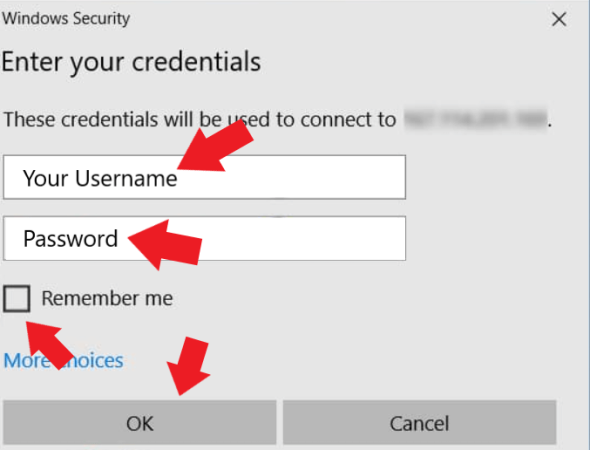
By following these steps, you can effortlessly access and manage your Windows VPS using the Remote Desktop tool. With RDP, you’ll enjoy complete control over your VPS, enabling you to install applications, configure settings, and execute various tasks efficiently.
What are the 3 steps to access your VPS server via an SSH connection?
If SSH is your preferred method for managing your VPS or if you intend to install a custom control panel, here’s a step-by-step guide on how to establish remote access to your VPS server via an SSH session:
Step 1 - Collect Your SSH Details
Navigate to the VPS dashboard and choose the server you want to connect to.
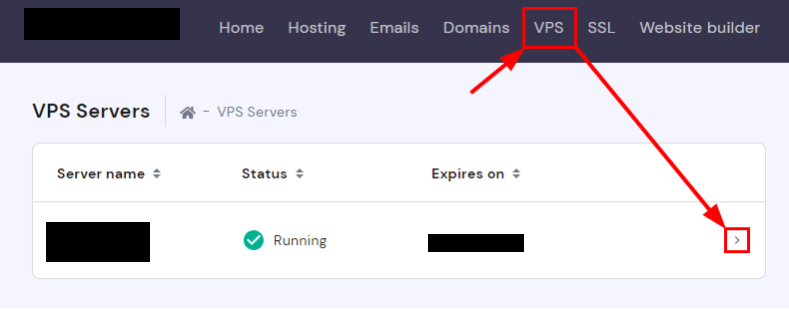
Click on “VPS access” to access the SSH details necessary for the connection.
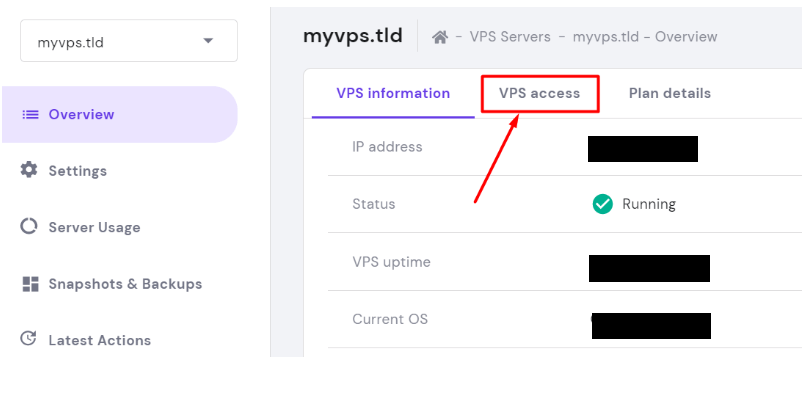
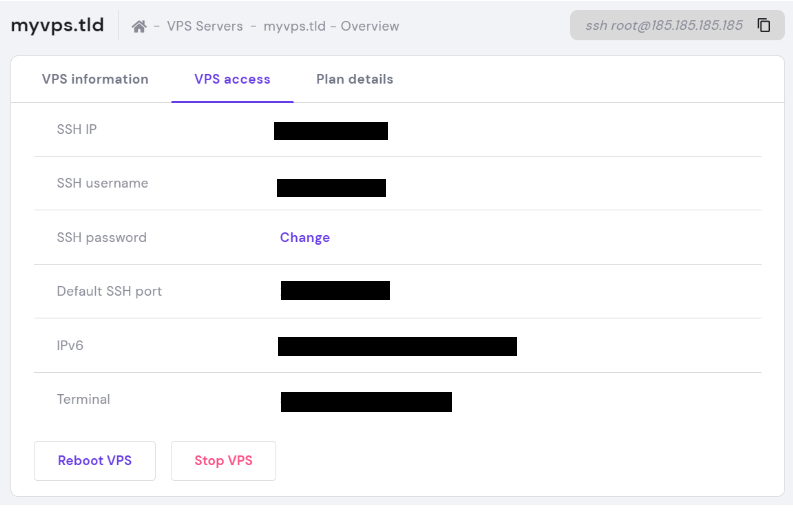
Step 2 - Prepare the Application
Depending on your computer’s operating system:
Linux: Open Terminal (Ctrl + Alt + T) or search for “Terminal.”
Mac OS: Search for “Terminal” in Spotlight.
Windows: Download an SSH client like PuTTY or open Command Prompt (Win + R → cmd).
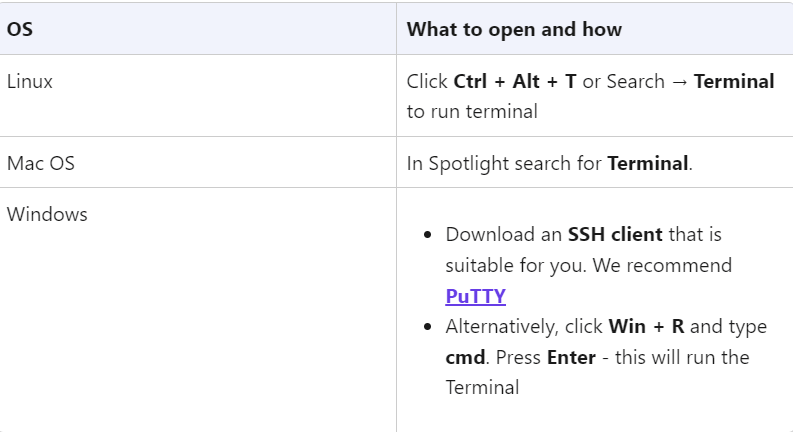
Step 3 - Connect
You may opt for a program like PuTTY, or you can utilize a Terminal emulator.
If you’re using Terminal, follow these instructions:
Copy the SSH command from your hPanel interface.
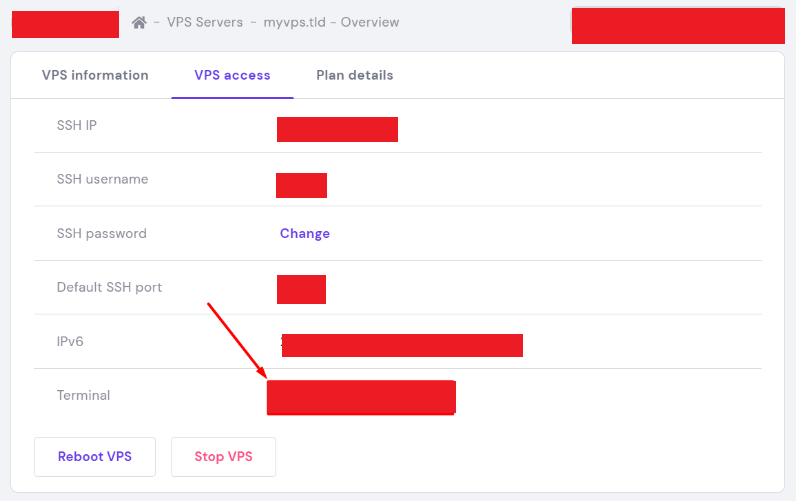
Paste the command into Terminal by right-clicking and press Enter.
Type “yes” and press Enter to accept the server’s fingerprint.
Enter your SSH password when prompted.
For security reasons, your password won’t be displayed, but it will still be inserted correctly. You can copy and paste the password using the right-click of your mouse.
If the password is correct, you will successfully connect to the server. Consider utilizing SSH keys for an even more secure connection process. If you encounter connection issues, you can reset the root password or adjust your Firewall and SSH configuration to resolve the problem.
By following these straightforward steps, you can securely access and manage your VPS server using SSH, granting you efficient control over your remote environment. This method is particularly suitable for Linux VPS users.
Frequently Asked Questions
SSH is frequently utilized for Linux VPS instances but can also be employed for Windows VPS. However, for Windows VPS, you’ll need to install an SSH server separately.
Enabling SSH access can potentially expose your VPS to security risks, particularly brute-force attacks. It’s advisable to utilize SSH keys and restrict access to bolster security.
While having a static IP address can be convenient, it’s not essential. You can utilize dynamic DNS services or VPNs with dynamic IP addresses as alternatives.
If you forget your SSH username or password, you might need to reset the credentials via your hosting provider’s control panel.
Indeed, certain hosting providers provide web-based consoles and various control panels for VPS management. Additionally, some providers may offer their own proprietary remote desktop solutions. It’s recommended to inquire with your hosting provider regarding the available options.
To locate the Remote Desktop Connection software application on your Windows operating system, simply click the Start button and search for “Remote Desktop Connection.”
The server IP address serves as a unique identifier for your VPS. You can typically find it in the VPS dashboard, which is usually provided by your hosting provider after the server is provisioned.
While PuTTY is primarily tailored for Windows, there are alternative SSH clients accessible for Mac and Linux users. For Linux, OpenSSH is a widely used option, while Mac users can utilize Terminal, the built-in command-line interface.
To bolster SSH security, contemplate implementing key-based authentication, restricting access with firewall rules, and ensuring regular updates of your SSH software.
Familiarize yourself with common SSH commands for efficient VPS management, including navigating the file system (cd, ls), editing files (nano, vim), managing services (systemctl), and transferring files (SCP).