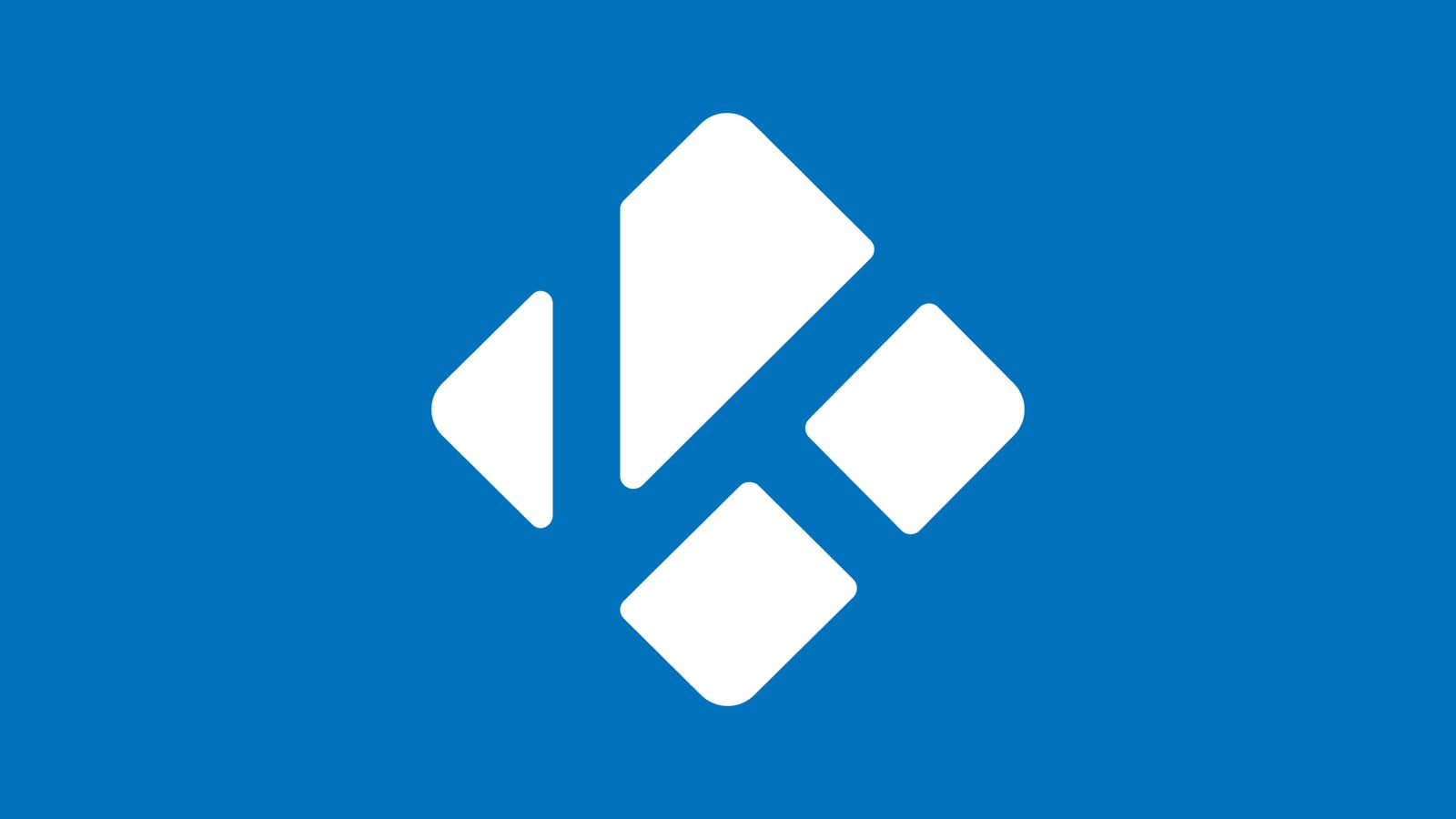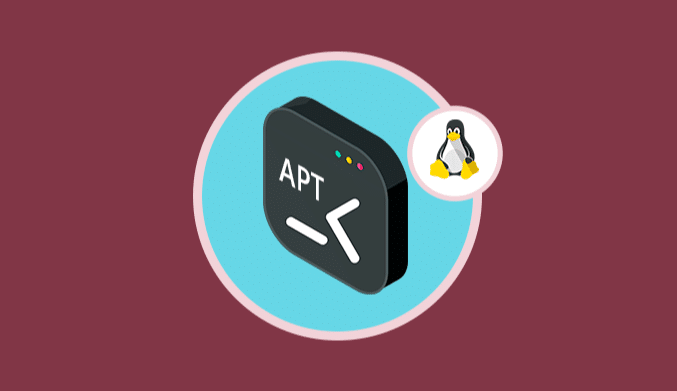The Complete Guide to 2023's Top Kodi Add-ons
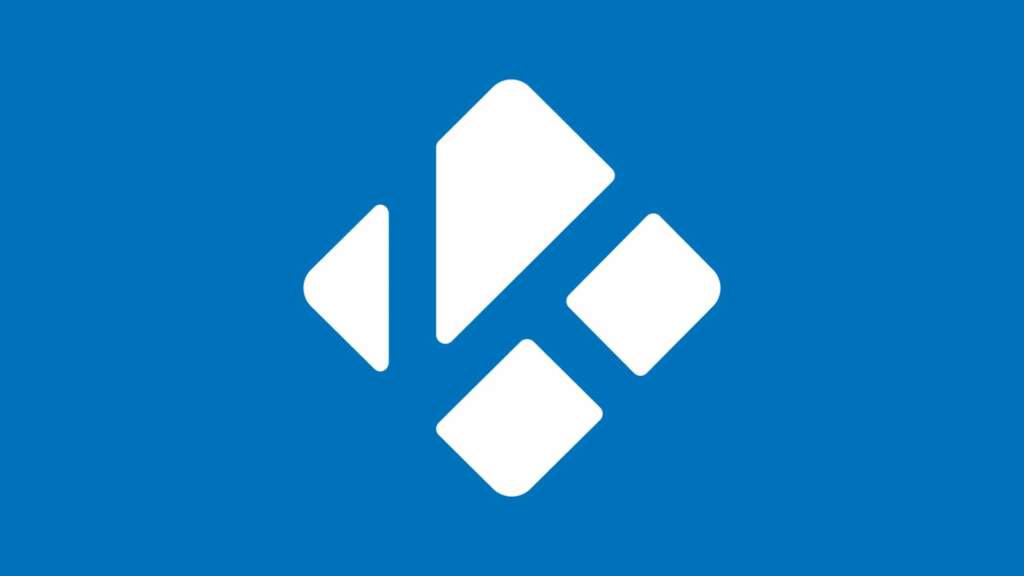
The ever-evolving nature of Kodi Add-ons reflects the dynamic ecosystem. The best addons can become obsolete, replaced by newer releases with enhanced functionality.
To help users stay informed about the continuously evolving Kodi add-on scene, we provide an updated list of addons below.
Jump To...
What are Kodi add-ons?

In the context of the Kodi media player, addons can be considered as features or enhancements that augment its capabilities. Kodi, an open-source media center, enables users to efficiently organize and enjoy their media collections, including movies, TV shows, music, and more.
The real beauty of Kodi lies in these addons, significantly enhancing its functionality by providing users access to a diverse array of products and services.
The Types of Add-ons
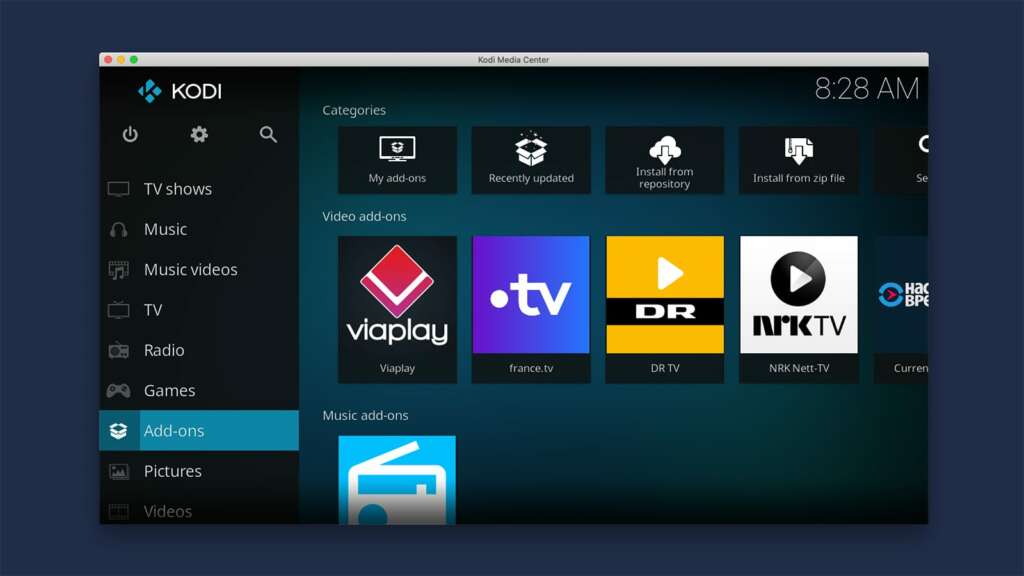
Kodi add-ons cover a wide range of categories, enhancing video playback, improving quality, customizing the interface with different skins, adding new features to programs, and facilitating seamless connectivity with hardware and web services. Below are the classified categories of these addons.
Versatility of Streaming
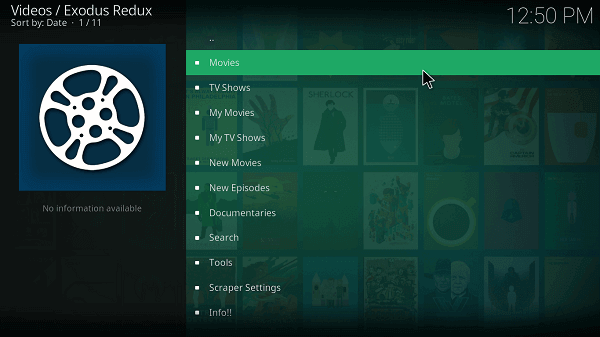
Video and music add-ons empower users to seamlessly stream content from the vastness of the internet, encompassing movies, TV series, live broadcasts, musical delights, and a plethora of videos.
Thanks to these add-ons, users gain access to both free and paid content tailored to their preferences.
Customised Styles
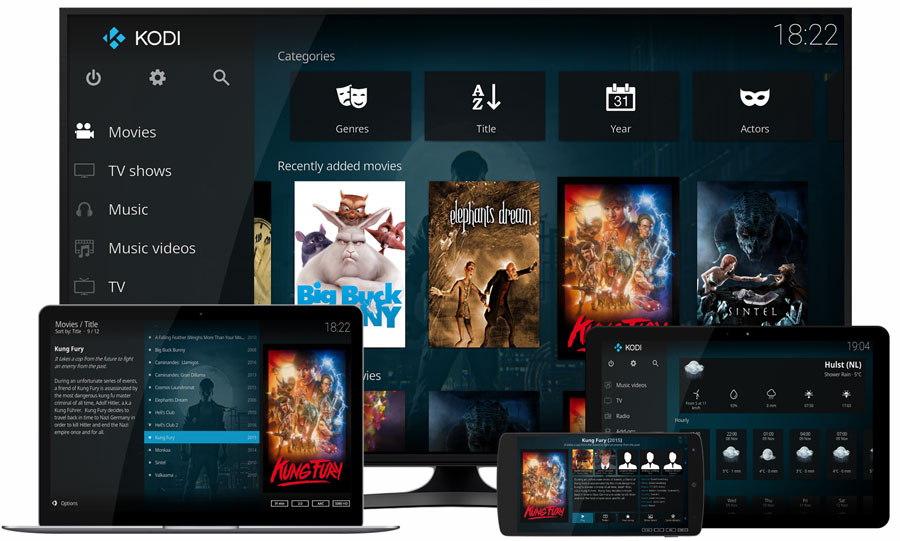
Users enjoy creative flexibility by customizing the appearance and feel of the Kodi interface with skins, providing a unique visual experience tailored to individual tastes and sensitivities.
Enhanced Functionality

Program add-ons improve Kodi’s functionality by integrating a variety of useful features, ranging from essential backup tools to real-time weather updates and more.
Virtual Synergy
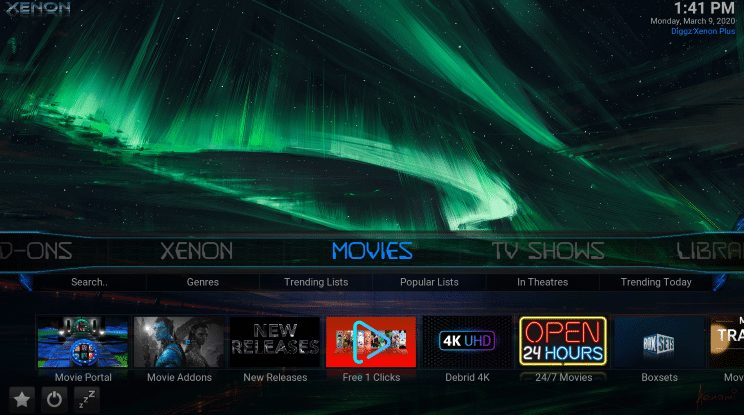
Service add-ons seamlessly link Kodi to a range of online services, simplifying integration and convenience. These include streaming services, news sources, and even the domain of home automation systems.
Socially Motivated Innovation
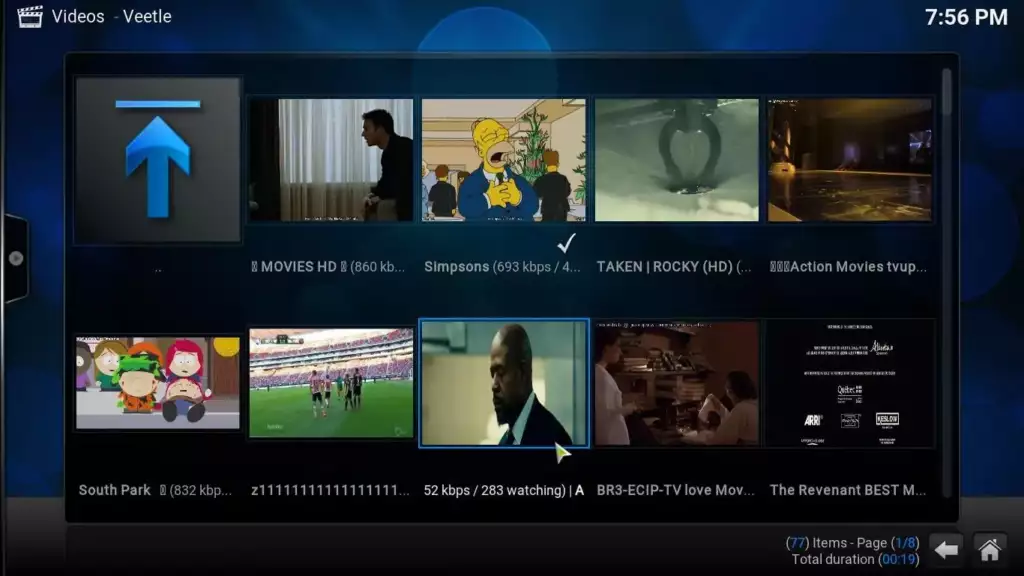
Community-driven Kodi add-ons thrive on user-generated content, creating a dynamic ecosystem. This constantly evolving and diverse library caters to a wide range of needs and interests.
Enhancing Your Experience with Kodi

Whether you seek cinematic adventures, musical symphonies, or a personalized interface reflecting your style, exploring and installing add-ons tailored to your interests can enhance your Kodi experience. The alternatives are virtually endless, mirroring the vastness of the digital world itself.
Updated for Your Comfort
For your consideration, the top Kodi add-ons as of the most current update on Wednesday, September 27, 2023, are listed below:
1. The Crew –Top Add-On Overall (Kodi 20 Add-on)
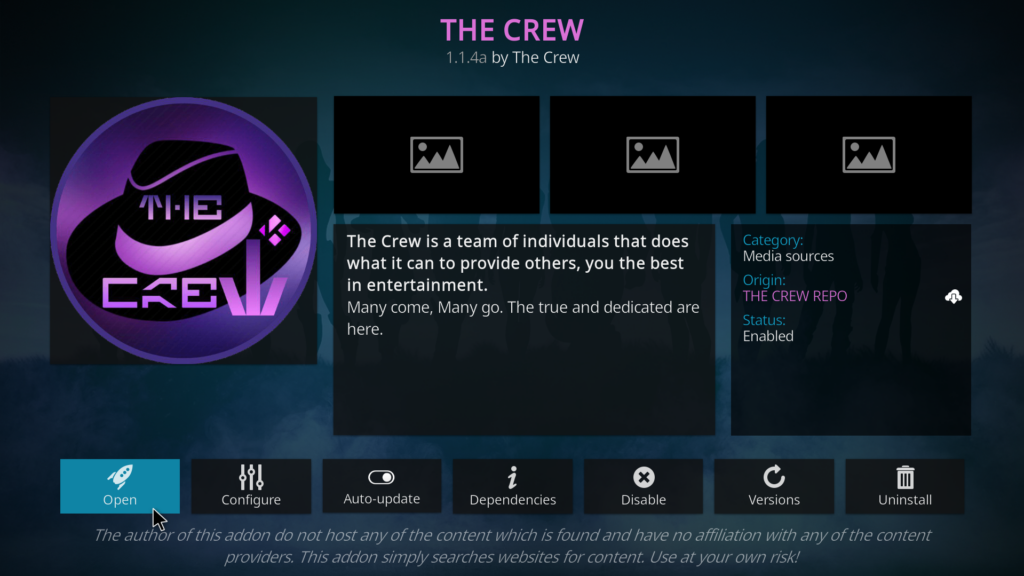
The Crew stands as an all-encompassing Kodi addon, offering more than just TV shows and movies. When integrated with Real-Debrid, it excels in delivering high-definition content without buffering.
Its abundance of category settings highlights its superiority, turning it into a one-stop shop for all your streaming requirements.
Housed in The Crew Repository, this exceptional addon is likely the best Kodi repository available today, featuring a plethora of addons and Kodi builds compatible with various devices.
- Categories: Movies, TV Shows, Sports, IPTV, Kids, 1 Clicks, Stand Up Comedy, Radio, Additional Addons
- Real Debrid Compatible
- Trakt Integration Available
2. Seren –Top-Rated Kodi Add-On (Kodi 20 Add-on)
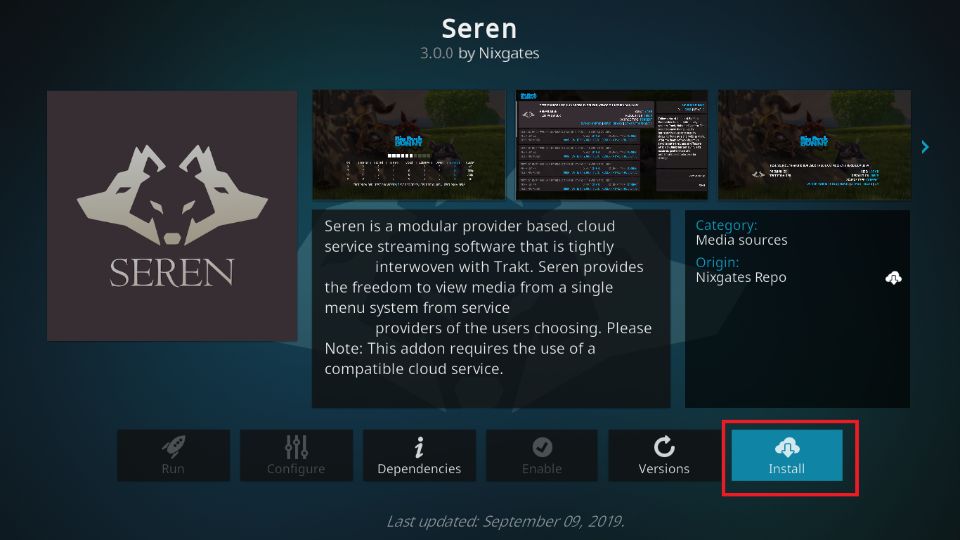
Seren, a premium addon, caters to users with Real-Debrid or other authentic downloader platform accounts. This addon boasts a user-friendly layout that simplifies content browsing. Seren’s links play seamlessly, and it offers a plethora of options for you to choose from.
Cementing its reputation as one of the most widely used additions of all time, Seren stands out for its amazing performance, despite the setup possibly requiring a little work.
- Categories: Discover Movies, Discover TV Shows, Search, Tools
- Real Debrid Compatible
- Trakt Integration Available
3. DaddyLive – Top Sports Kodi Add-On (Kodi 20 Add-on)
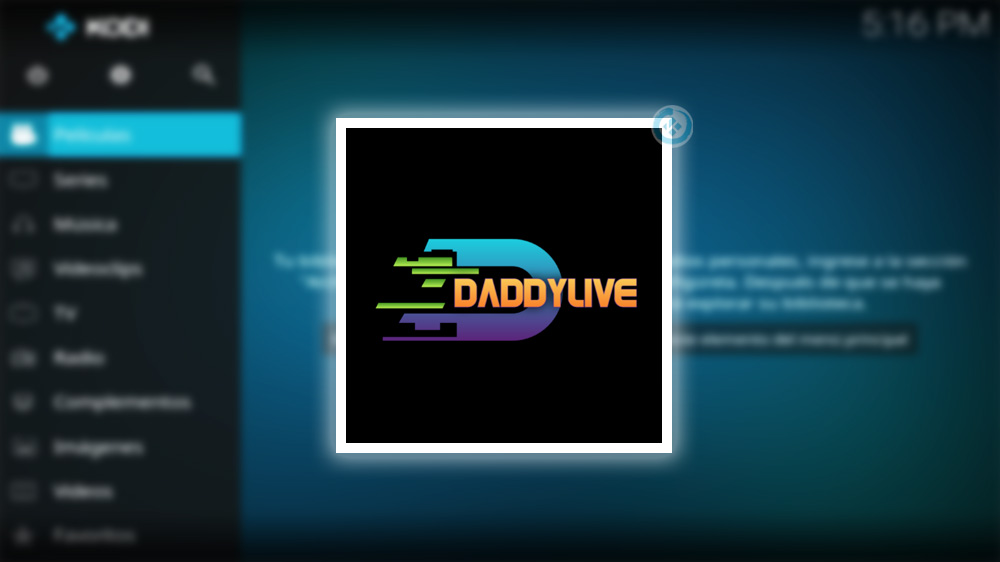
DaddyLive is an excellent choice for live-streaming enthusiasts, offering access to a wide range of sporting events and TV channels.
From Tennis and Cricket to MMA and WWE, this addon covers a plethora of sports. Additionally, it provides TV channels from various countries with minimal buffering, often in high-definition quality. DaddyLive hails from The Crew repository, the same repository that hosts our #1 overall addon, The Crew.
- Categories: Live Sports, Live TV
4. Asgard – Top All-in-One Kodi Add-On (Kodi 19 Add-on)
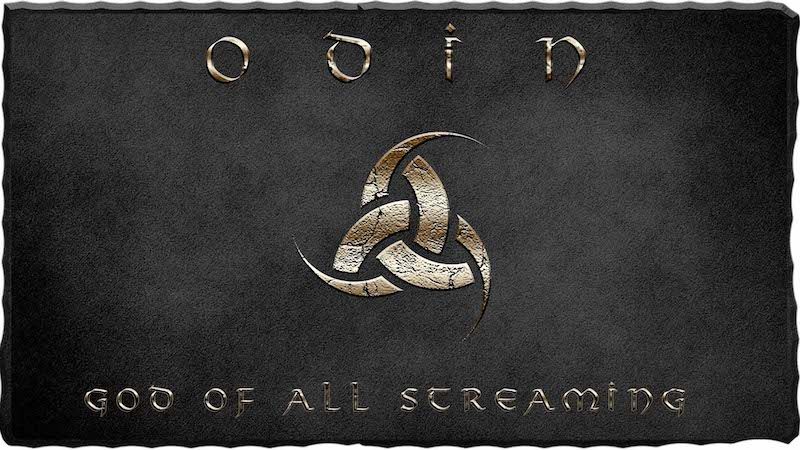
Asgard serves as an all-in-one Kodi addon, consolidating diverse streaming options in a single platform. Featuring extensive categories for Movies and TV Shows, Asgard goes beyond and includes live streaming, anime, concerts, and more.
Whether you opt for real-debrid or non-debrid links, Asgard accommodates both seasoned Kodi users and beginners alike. For a comprehensive streaming experience, Asgard is the ideal choice, compatible with Kodi 19 Matrix.
- Categories: TV & Movie One Click Section, Non Debrid Section, Movies, TV Shows, Kids, Sports, Documentaries, Concerts, Anime, IPTV
- Supports Real-Debrid
- Trakt Integration Available
5. Dynasty – Top Live Streaming Add-On for Movies and TV Shows (Kodi 20 Add-on)
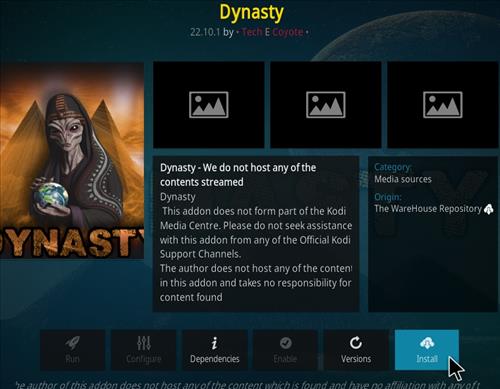
Dynasty caters to live content enthusiasts by granting access to live channels across various Kodi devices.
Featuring an extensive collection of Movies and TV Shows, Dynasty provides high-definition options across multiple categories. For fans of 1-Click streaming, Dynasty’s auto-play feature streamlines the process, eliminating the need to navigate through multiple link options.
Dynasty excels in offering various live TV addons, ensuring swift access to live streams from the USA, UK, and beyond.
- Categories: Movies, TV Shows, IPTV & Sports, Music, StandUp, Documentaries, Comedy, Anime, and more
- Compatible with Real-Debrid
- Trakt Integration Available
6. FEN – Top Add-On for Real-Debrid (Kodi 20 Add-on)
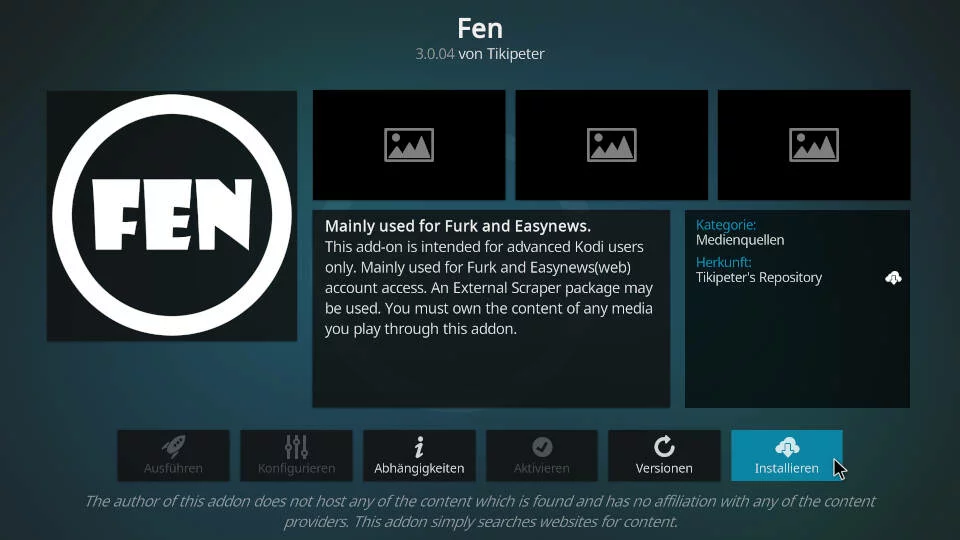
FEN Addon, a well-known name among seasoned Kodi users, has made a triumphant return, offering an abundance of link options and lightning-fast navigation.
This addon is exclusively designed for real-debrid, ensuring seamless access to the best streaming links without buffering. To enhance your experience, we provide a step-by-step installation tutorial, accompanied by a video guide featuring bonus tips and tricks for optimizing this addon on any Kodi device.
- Categories: Movies, TV Shows, Discover, Search, My Trakt Lists, Watched, In Progress, Downloads, and more
- Compatible with Real-Debrid
- Trakt Integration Available
7. Nightwing – Top Non-Debrid Kodi Add-On (Kodi 20 Add-on)

Nightwing, housed in the Magnetic Repository, presents a diverse array of VOD categories, spanning Kids, Documentaries, Fitness, as well as Movies and TV Shows.
Designed with a user-friendly layout and a concise selection of seven categories, Nightwing guarantees a seamless streaming experience.
This addon functions seamlessly without real-debrid and boasts a 1-Click Zone for instant access to Movies & Shows, catering to users without this service.
- Categories: 1-Click Zone, Movies, TV Shows, Kids, Docs, Fitness, Tools
- Compatible with Real-Debrid
- Trakt Integration Available
8. ESPN – Top PPV Kodi Add-On (Kodi 20 Add-on)
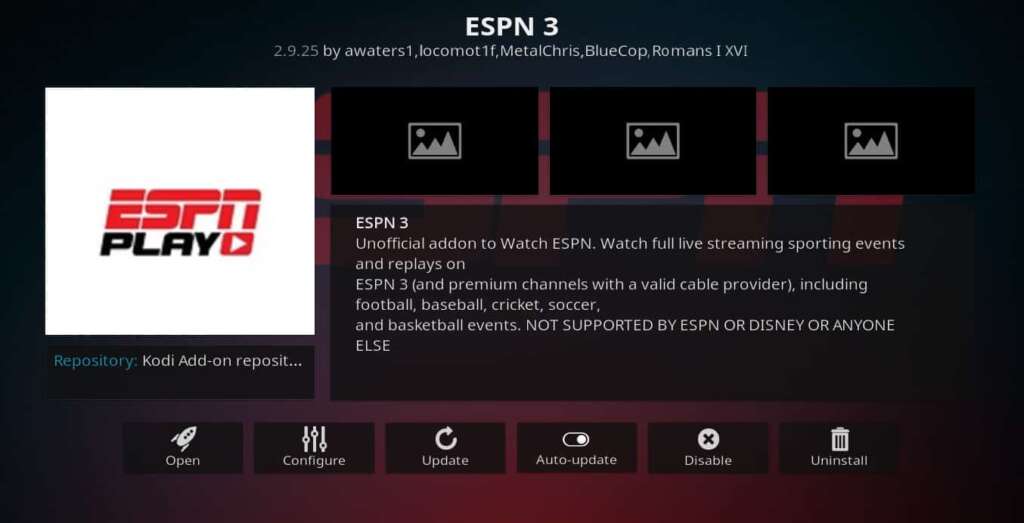
The ESPN Kodi Addon is a sports enthusiast’s dream, providing access to live sports events and PPV content after authorizing your ESPN+ account or TV Provider.
As the ultimate destination for sports-related content, ESPN guarantees buffer-free playback in high definition, including 1080p quality. This includes UFC Pay Per Views, boxing, and much more.
- Categories: Live, Upcoming, Account, Settings
9. Artemis – Top Kodi Add-On For Anime(Kodi 20 Add-on)
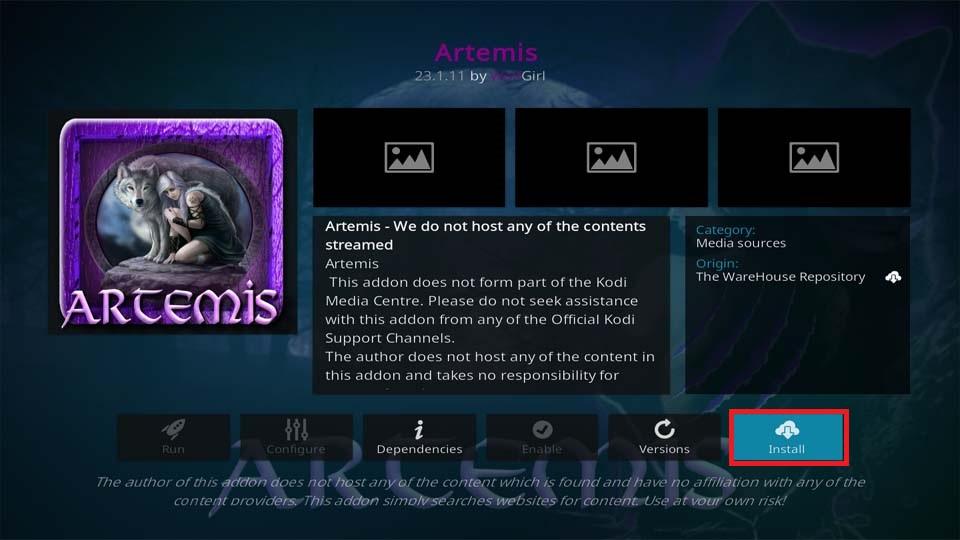
Artemis is a comprehensive Kodi addon that caters to Shows, Movies, and more. Despite its recent introduction to the Kodi community, Artemis has quickly gained popularity due to its vast library of Anime content, offering smooth streaming on various Kodi devices, including Firestick and Android TV.
- Categories: Movies, TV Shows, Anime, Search, Tools, Premium Services, and more
- Compatible with Real-Debrid
- Trakt Integration Available
Additional Suggestions for Add-Ons
Here are some standout addons for streaming Movies & TV Shows:
Umbrella (Kodi 20 Addon)
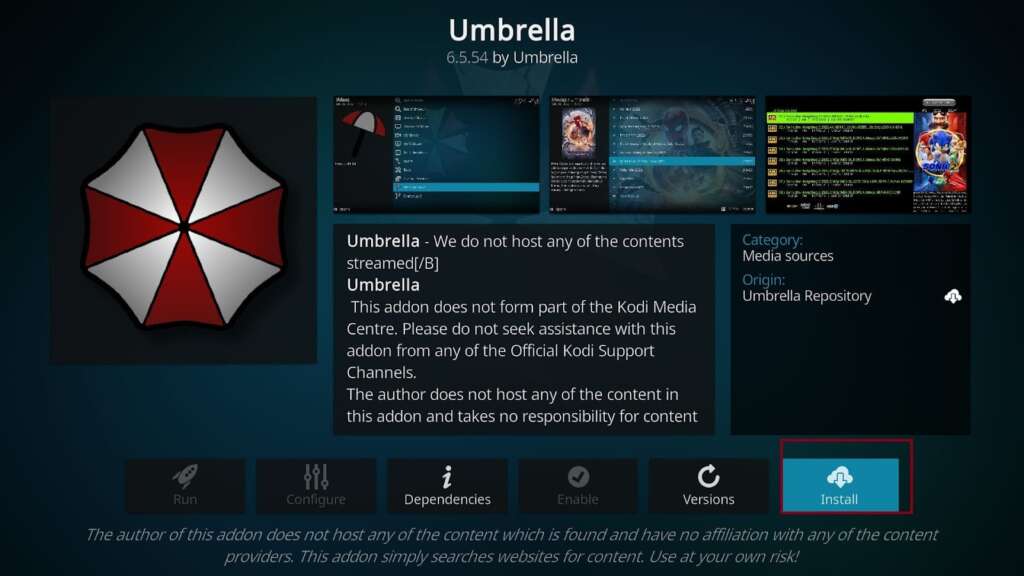
Umbrella shines as an ultra-fast Kodi addon offering a diverse range of TV Shows and Movies. It seamlessly integrates with Kodi 20 Nexus and utilizes real-debrid to provide high-quality content without buffering.
Umbrella’s sleek interface simplifies browsing, and its numerous categories ensure you find the VOD content you desire. The addon also includes options for YouTube videos that play smoothly without any buffering.
- Categories: Movies, TV Shows, YouTube
- Compatible with Real-Debrid
- Trakt Integration Available
Comparing Kodi Build and Add-Ons
Your preferences and requirements will dictate whether you should opt for a Kodi build or individual Kodi addons:
Kodi Build:
- A Kodi build is akin to a pre-configured bundle comprising settings, add-ons, and skins. It’s convenient for newcomers looking for an all-in-one media playback solution, offering a complete Kodi setup from the start.
- Builds can save time as they eliminate the need to add addons and configure settings individually.
- However, Kodi builds may potentially slow down your system due to their size and inclusion of addons you might not need.
- Builds may not receive timely updates, leading to compatibility issues and security risks. They can also become outdated.
Kodi Add-Ons:
- Individual extensions for Kodi, known as addons, can be installed to tailor your Kodi experience.
- You have the freedom to choose and install only the extensions that align with your content preferences, providing greater flexibility and control over your Kodi setup.
- Upgrading addons independently ensures access to the latest features and security updates.
- However, adding addons to Kodi may require more time and effort compared to using a build for setup.
Ultimately, your priorities will determine whether you opt for a Kodi build or individual addons. If you seek a quick and straightforward setup with minimal customization, a build may be suitable.
On the other hand, if you desire a unique and modern Kodi experience, individual addons offer a better choice.
Do Kodi add-ons have legal status?
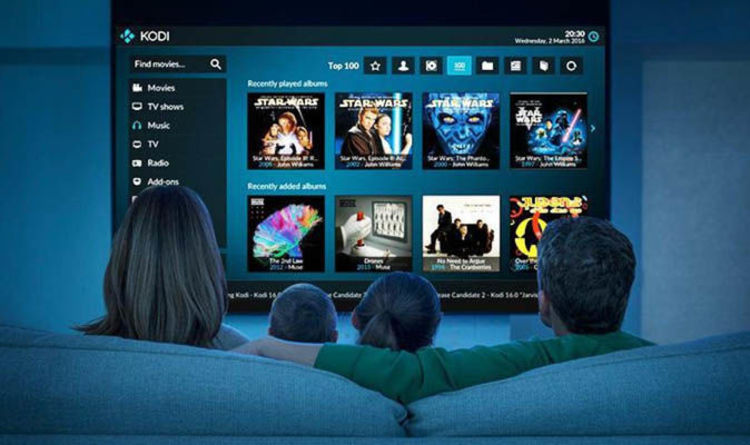
Kodi add-ons, by themselves, are not inherently illegal. Kodi is an open-source media player program that is entirely legal to use.
However, the legality of specific Kodi addons depends on the content they provide and how you use them. Here is a breakdown:
Legal Kodi Addons:
- There are multiple Kodi addons available in the official Kodi repository that offer legal content. These addons provide access to free and legal content such as YouTube, Twitch, and official streaming services.
- You may utilise these addons without any legal concerns.
Grey Area Addons:
- Some extensions may provide unauthorized access to copyrighted content, and using these extensions to access copyrighted content without authorization may be against the law.
- The legality of these add-ons varies by country, which creates legal ambiguity while using them. It is important to use cautious when utilising these addons.
Unauthorised Kodi Add-ons
- There are also add-ons explicitly designed to provide users with access to illegal or copyrighted content. Using these extensions to get copyrighted data without authorization is prohibited in several jurisdictions.
- There may be legal repercussions if such add-ons are distributed or promoted.
To avoid legal issues, it is recommended that you use Kodi add-ons carefully and only access content that you are allowed to view legally.
Know your country’s copyright and intellectual property laws, as they can vary from one country to another. It is imperative to adhere to copyright restrictions and uphold the rights of content creators when utilising Kodi or any other platform.
How to Fix Add-ons for Kodi
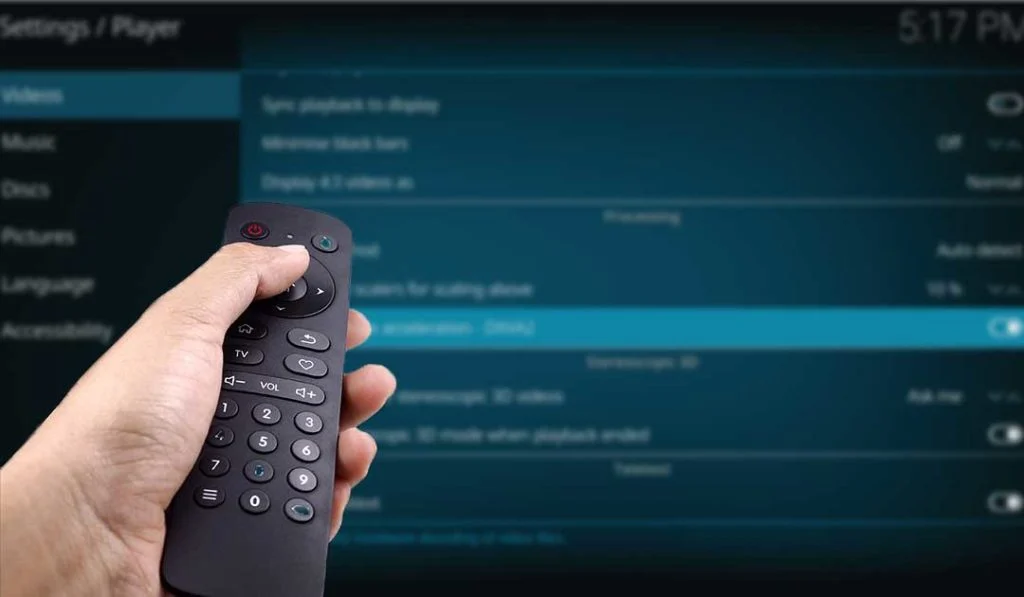
If an addon isn’t working as expected for you, attempt the following troubleshooting approaches to see if they can help:
Check for Updates: Ensure your addon is up to date by checking for updates. Outdated addons may sometimes cause issues. Visit the repository or the addon’s source website to look for updates.
Disable Incompatible Addons: Some of the addons you’ve installed may be incompatible. To identify which addon is causing the problem, try disabling them one at a time.
Clear Cache and Cookies: Clearing cache and cookies in your web browser can sometimes resolve addon-related issues. You can do this by accessing your browser’s settings and clearing browsing data.
Check Addon Dependencies: Certain applications like Kodi may require dependencies for addons to work correctly. Ensure that these dependencies are also up to date.
Reinstall the Addon: If none of the aforementioned methods resolve the problem, consider uninstalling and then reinstalling the addon. This often helps solve compatibility issues.
Look for Error Messages: Pay attention to any error messages or logs that might provide information about what’s causing trouble with the addon.
Seek Assistance: If all else fails, consider seeking help from forums or reaching out to the support community dedicated to that addon. If you’re using the addon, they may have solutions.
Please be aware that depending on the program or platform you’re using with the addon, the steps may change. For instructions, always refer to the official documentation or support materials provided by that addon. Also, don’t forget to explore the context menu feature for additional options.
Are There Any Fees for Kodi Add-Ons?

There is no requirement for spending money in the area of Kodi extensions. Through these add-ons, Kodi, a free and unrestricted cornerstone of media consumption, is adaptable to user customization. Many Kodi extensions are abundantly available and can be downloaded through the official Kodi repository or other reliable sources.
These extensions cover a range of content, including movies, drama shows, live television broadcasts, and a variety of other intellectually stimulating content.
It’s crucial to bear in mind that certain functions within Kodi extensions might come with a price tag. Consider the possibility of urgent subscription needs for seeing specific premium material or accessing live broadcasting networks.
Additionally, some resources are threatened by copyright restrictions, necessitating vigilant monitoring.
The Safety Measures You Must Take When Using Add-Ons

Although the extensions may be visually pleasing, it’s important to be mindful that Kodi add-ons might impose charges for specific functions. Consider the possibility of urgent subscription needs for seeing specific premium material or accessing live broadcasting networks. Furthermore, the threat of copyright restrictions looms over some materials, calling for careful vigilance.
Risks associated with Kodi Add-ons:
Malware Hazard: Unofficial addons may include malicious software, including viruses and malware, which could harm your system. It creates issues with your device’s functionality, data loss, or even a complete security breach.
Privacy issues: Some extensions have the potential to monitor your internet activity and gather personal information about you without your knowledge. It creates the chances of getting your private data misused.
Legal Consequences: You risk getting copyright encroachment warnings and legal actions if you utilize third-party addons to get your hands on copyrighted or pirated content.
Unreliable Streaming Sources: Users may have access to unreliable streaming sources through unapproved addons. It could result in low-quality streams, lag, or incorrectly functioning content.
Precautions for a Safe Kodi Experience:
Stick to official: Kodi addons from the official Kodi repository by using only official addons. These extensions have undergone testing, making security issues less likely.
Keep Third-Party Addons at Bay: Steer clear of installing extensions from unknown or dubious sources, particularly if they provide free access to pricey content.
Use a VPN: When streaming on Kodi, consider using a trustworthy VPN (Virtual Private Network) to protect your online privacy and security.
Constant upgrades: Keep your Kodi and addons updated to guarantee that you receive the most recent security upgrades and bug fixes.
Legal Content: Be mindful of any applicable copyright laws in your location and only access information to which you have the legal right.
In Summary
With our carefully curated selection, navigating the realm of Kodi addons becomes effortlessly simple. We’ve thoroughly vetted each addon to ensure a seamless streaming experience.
Our picks cater to diverse preferences, whether you seek a comprehensive, all-encompassing solution or a specific addon. Maximize the potential of your streaming device while staying current with the latest addon offerings and safeguarding your privacy.
You’re now geared up for an endless streaming journey with these resources at your fingertips. Happy streaming!
Frequently Asked Questions
Focus on enhancing Kodi’s performance with addons:
Remove Unnecessary Add-ons: Relieve resource pressure by getting rid of unnecessary addons.
Choose Lightweight Add-ons: Opt for reliable, lightweight addons for smoother streaming.
Frequent Add-on Updates: Keep addons updated regularly to maintain compatibility with the latest versions of Kodi.
Adjust Add-on Settings: Configure add-on settings for more fluid playback and a personalized experience.
Consider Real-Debrid: For higher-quality streams with less buffering, consider using a Real-Debrid account.
The speed at which Kodi movie addons load can be influenced by both your internet connection and the specific content you’re accessing. Even though well-known addons like “The Crew” and “Seren” are renowned for having comparatively quick streaming speeds, each user’s experience may be different.
To install Kodi addons, follow these steps:
- Launch the Kodi app on your device.
- Access options: Click on the gear symbol to open the options menu.
- Use the system: Go to the settings menu and select “System.”
- Turn on Unknown Sources: Switch it on under the “Add-ons” tab. This enables Kodi to download addons from other sources.
- Verify Warning: A warning notice will appear; confirm that you want to allow untrusted sources.
- Open the File Manager: Return to the main menu and choose “File manager.”
- Add Source: Click “Add source” to enter the addon’s repository URL. Type the correct URL and give the source a recognizable name.
- Installing a repository: Go back to the main menu, select “Add-ons,” click on the package icon, and choose “Install from zip file.” Pick the source you added.
- Install an add-on: Choose the ZIP file from the repository. After installation, go back to the Add-ons menu and select “Install from repository.”
- Choose an extension: Browse through the repositories, select the one that offers the addon category you want, and pick an addon.
- Install the addon: Click on the addon, then select “Install.”
- Access the addon: You can find it on the Kodi main menu by selecting “Add-ons.”