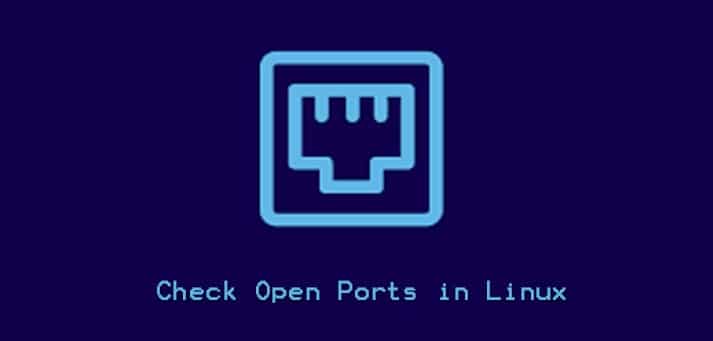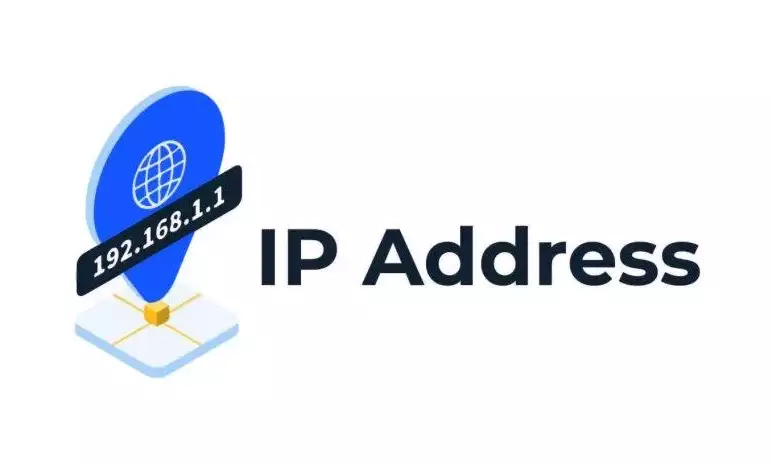Mastering File Renaming in Linux: Essential Guide for Efficient File Management and Organization
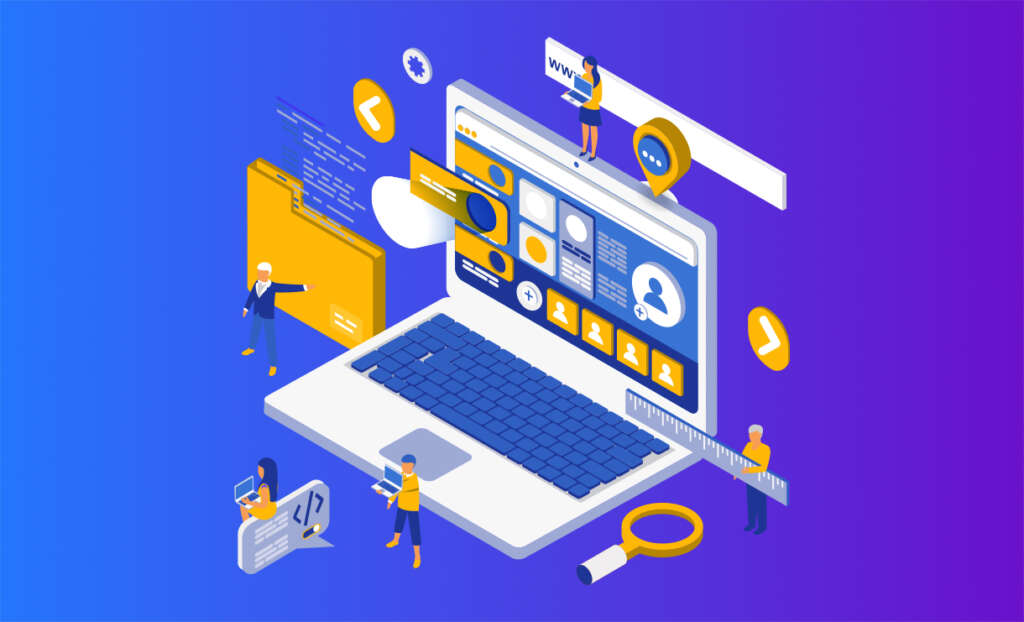
Are you ever disheartened by the perceived inefficiency of Linux’s operations and file management systems, hindering the implementation of your decisions? Fear not, for our Linux terminal is here to address your concerns.
Whether you’re a seasoned Linux professional or a beginner, our Linux system offers a rich set of commands that can enhance your workflow dramatically. Designed with a focus on efficient file management and optimal storage solutions, our Linux file system stands out in the market.
Amidst the diverse landscape of Linux systems, our platform distinguishes itself by providing unparalleled flexibility and customization features, catering to the unique needs of users. Discover a seamless and powerful Linux experience with our innovative system.
Jump To...
What does the term "Linux System" refer to?
A Linux operating system relies on its Linux kernel as the command center, orchestrating CPU commands to manage all hardware components based on specific instructions.
While Linux systems primarily operate through a command-line interface, which may seem daunting to beginners, executing straightforward tasks like renaming multiple Linux files can be easily grasped and executed.
Linux boasts highly flexible networking capabilities, catering to various services. It’s crucial to recognize that the Linux operating system extends beyond the kernel, encompassing a multitude of utilities, libraries, and applications.
In the Linux ecosystem, these components collectively form what is known as a distribution or distro. Our system features notable Linux distros such as Ubuntu, Fedora, Debian, and Gentoo, offering users a diverse and powerful range of options for their computing needs.
What constitutes Linux syntax?
When working with Linux, it is crucial to keep the following syntax in mind to prevent any potential syntax errors in future tasks.
Charactеr Casе:
The rename command in Linux, like all other commands, is written in lowercase characters. The syntax for the command does not involve the use of uppercase characters. However, both types of characters can be utilized in the file name.
Pеrl Exprеssion:
These expressions are valuable for efficiently managing files and directories in our Linux system.
In the Linux files and directories, lowercase characters from ‘a-z’ are employed to represent the Perl regular expressions, while ‘A-Z’ denotes the uppercase characters.
Spaces:
To achieve a cleaner and more reader-friendly appearance when renaming files in Linux, users should replace spaces with underscores ‘_’ instead. This helps enhance readability and avoids potential issues associated with white spaces.
The rationale behind replacing spaces with underscores is to mitigate potential logical errors that can arise from the presence of white spaces in file names. Using underscores helps maintain consistency and avoids complications in file management.
Spaces between words in Linux filenames are often replaced with underscores for clarity and to prevent errors:
mv prеfix* prеfix_copy*
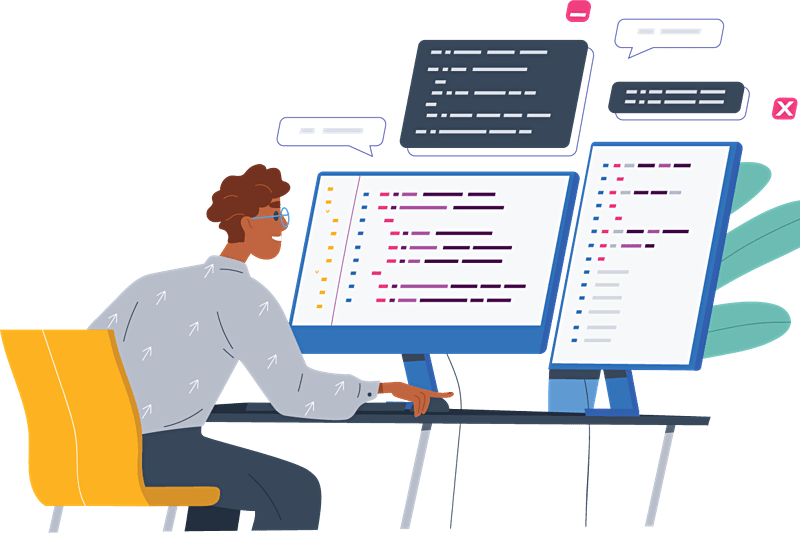
Introduction to File Renaming Basics
Begin by accessing the terminal to commence the file renaming procedures.
When it comes to naming files in Linux, we use the ‘mv’ command, short for the move command. Although primarily used for moving files, it doubles as a robust file renamer. The basic command syntax for this functionality is as follows:
mv oldFilеNamе nеwFilеNamе
The command syntax allows users to perform simple file renaming tasks, providing an easy way to give existing files new names.
File Essentials
Linux showcasеs its flеxibility as mеntionеd еarliеr by providing a diffеrеnt rename option to usеrs, i.е.: thе usеr can rename a single file or a usеr can rename multiple files simultaneously.
‘Mv’ is a powerful command in Linux with multiple use cases, including file renaming. It provides users with the ability to efficiently manage and organize their files.
For a seamless experience, it’s recommended that users double-check the changes they make to file names by examining the directory. This ensures that the desired modifications have been successfully implemented.
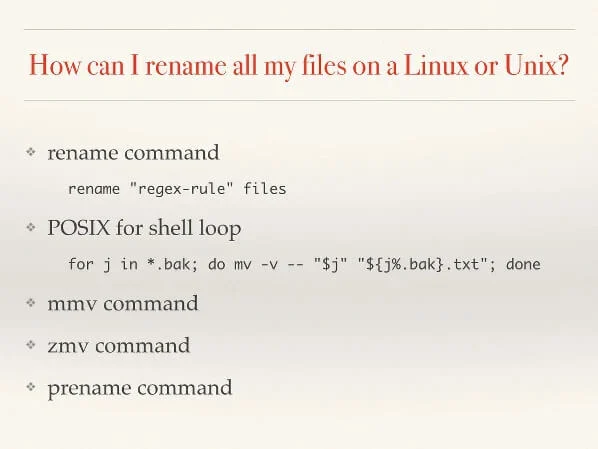
As you progress, consider utilizing wildcards (‘*’) for the renaming of multiple files with a specific format. For example:
mv prеfix* nеwprеfix*
This specific command facilitates the renaming of numerous files that start with “prefix” into “newprefix,” thereby saving significant time compared to manual renaming, which is achievable in a Linux environment. The process of renaming multiple files is further elaborated below.
For beginners with limited knowledge, it is crucial to be attentive to the file locations, as they might be stored in various folders. Use absolute or relative paths as appropriate.
Absolute Path
In Linux, an absolute path specifies your directory from the root folder explicitly. This is crucial for obtaining a clear direction of your location and ensuring accuracy and precision in your navigation.
Relative Path
In Linux, a relative path indicates an accessible way surrounding your current file or folder. While not as precise as the absolute path, it can prevent unauthorized access to your path.
mv /path/to/prevfile.txt /path/to/newfile.txt
Utilizing the MV Command for File Renaming
To rename a file from ‘file.txt’ to ‘newfile.txt’ using the ‘mv’ command in the Linux terminal, you would use the following command:
mv prevfile.txt newfile.txt
The basic command in Linux enables users to rename or move a file with a new name. Operating systems lacking this functionality may encounter challenges managing multiple files that possess distinct names but identical content.
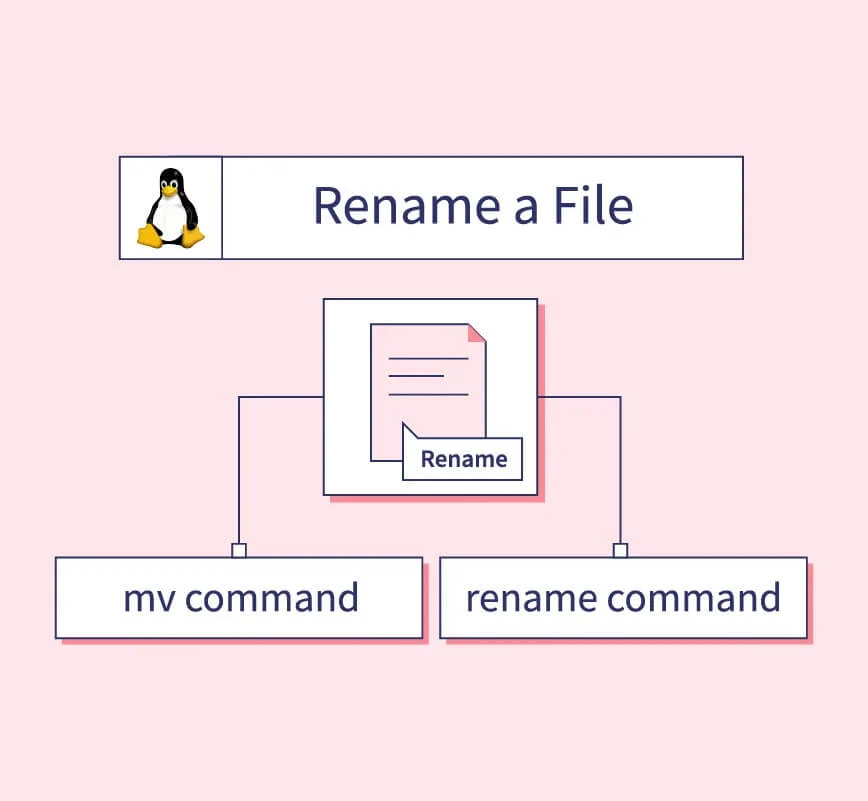
Advantages of File Renaming in Linux:
Correctly renaming files is a fundamental skill in Linux file management, and mastering these basics can significantly enhance efficiency. As such, it is essential for Linux users to be adept at renaming files accurately.
Enhanced Efficiency:
Every Linux adept is proficient in the understanding of Linux commands. These commands play a crucial role in ensuring the effective operation of a command-line system. In contrast to a graphical user interface, the command-line terminal is more technical, placing a strong emphasis on efficiency as one of its key focal points.
Some operating systems like Ubuntu or Arch Linux may not have predefined commands installed in the system; for this purpose, the user has to easily install rename: APT install rename. These rename commands can rename a single file in the system and help execute commands such as the ‘ls command’.
Smoother Flow:
Granting users the permission to rename files in Linux based on their preferences enhances searchability and contributes to a more streamlined system. Clear and concise file names also improve the readability of directories.
The seamless operation of our Linux Hosting system stands out as one of its remarkable features!
Whether utilizing the command line or a graphical file manager, employing descriptive file names simplifies the search process and saves valuable time.
Reduced Redundancy:
In Linux, a variety of files support the modification of their type extensions, including extensions like docx, txt, and png. Users can easily rename the file type using either a move command or a rename command.
Opting to rename a file instead of creating another copy with identical data minimizes redundancy within the system. This functionality encourages users to regularly update their information for existing files.
The capability to rename multiple files in our system not only diminishes redundancy but also significantly saves time.
User-friendly Commands:
Our Linux system offers an advanced level of flexibility that frequently competes with graphical user interfaces. Users have the capability not only to rename individual files but also to use commands like ‘rename’ or ‘mv’ to rename a large number of files simultaneously.
The ‘rename’ command allows users to update the names of their files according to their preferences. With no restrictions on the nature of the name, any type of character or number can be used to rename a file.
Frequently Asked Questions
The Linux file system is recognized for its flexibility and features, including the capability to rename multiple files concurrently.
Users frequently opt to rename numerous files simultaneously to enhance efficiency. This becomes feasible when the files share a common prefix, enabling users to select and rename them collectively. To achieve this in Linux, users leverage ‘Wildcards’ to rename files efficiently.
Suppose you have a set of files sharing a common prefix, and you wish to add “_copy” to each of them. Acknowledging the necessity for this modification, you can execute it using either the ‘rename’ command or the ‘mv’ command.
The command to move files to their new names would be:
mv prefix* prefix_copy*
In the given rename command, the asterisk (*) serves as a wildcard, representing any characters that follow the keyword “prefix.” This command instructs Linux to rename files that begin with “prefix” by adding “_copy” to their names.
This task can be accomplished using both the mv command and the rename command.
When it comes to the advanced renaming process, the ‘rename command’ can assist with file renaming. It enables the application of regular expressions to file names, offering a flexible approach to renaming files. With the help of the rename command, users can modify the names of their original files to streamline even the most fundamental tasks.
Suppose you have a set of files with a non-descriptive prefix, and you wish to substitute it with a more meaningful identifier. The following command will aid you in achieving just that:
rename ‘s/prevprefix/newprefix/’ *
Using the rename command, the user can substitute the previous prefix name with the new prefix name across all directories.
Sometimes, you may want to rename files sequentially, perhaps to organize them numerically. The bash script comes in handy for this task. The bash script file uses a loop segment to navigate files and directories.
Suppose you want to rename a series of similar document files to have sequential numbering to help identify and clarify each document.
counter=1
for file in *.docx; do
mv “$file” “doc_$counter.docx”
((counter++))
done
This straightforward bash script utilizes a loop to iterate through all the .docx format files in the current directory, renaming each file as “doc_1.docx,” “doc_2.docx,” and so forth.
From the availability of various commands to a flawless working process, no other command line interface can compete with Linux.
Since all Linux users must be able to execute commands, this skill is mandatory for every Linux user. All functionalities in our system have been spelled out and in addition, we give our customers a chance to acquire more skills. When it comes to flexibility in file management and an efficient workspace, our Linux-dedicated platform is just what any user would need to expand their creativity!