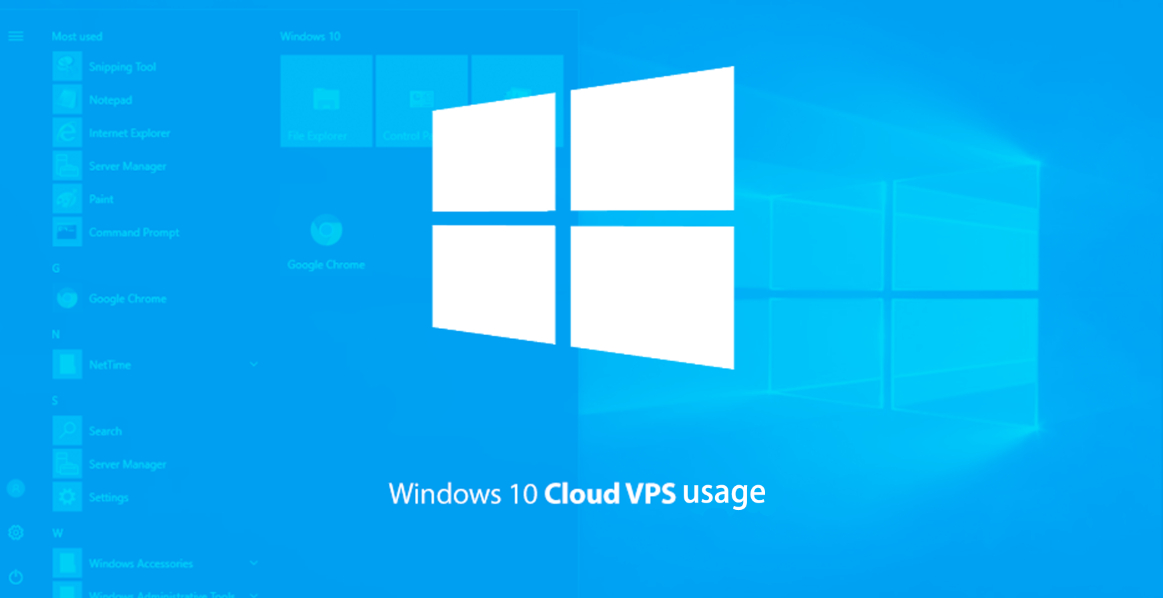Harnessing Windows 10 for Cloud Server Usage
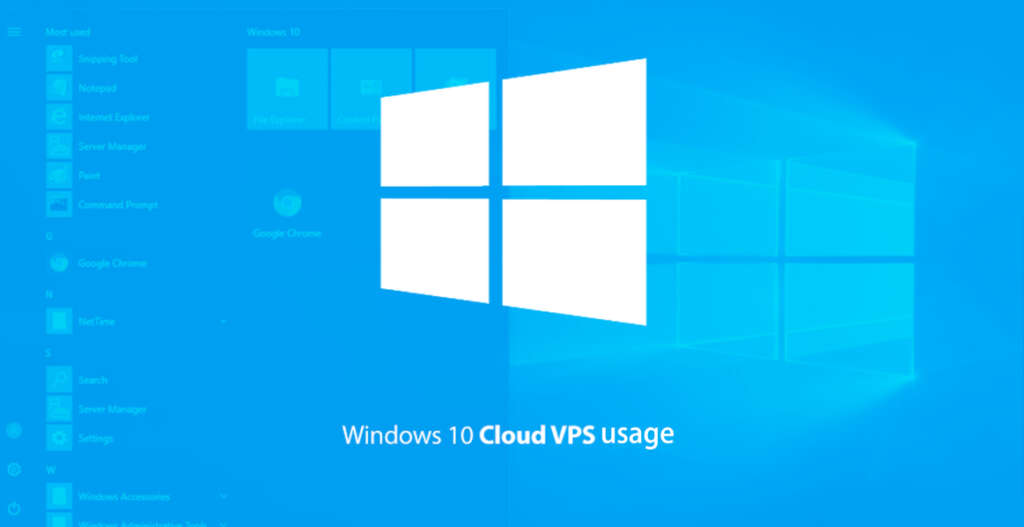
Leveraging Windows as a cloud server is viable for scenarios like testing, development, or small-scale deployments. Recognize that Windows, primarily a desktop OS, has constraints compared to dedicated server operating systems like Windows Server. If opting for Windows as a cloud server, consult this comprehensive guide for a smooth start.
Jump To...
Explore the process of configuring Windows as a Cloud Server with these 15 in-depth guides
1. Select a Cloud Service Provider
2. Generate a Virtual Machine
Within the cloud provider’s management console, locate the area for virtual machine creation. Define essential parameters like region, instance type, storage preferences, and networking configurations. Confirm the chosen VM instance type is compatible with Windows.
3. Opt for a Windows 10 Image
When setting up the virtual machine, opt for a Windows image or template offered by the cloud provider. Typically preconfigured with Windows 10, these images include the necessary licensing. Choose the suitable Windows version and edition based on your needs.
4. Adjust VM Configuration
Define the preferred settings for the virtual machine, such as VM name, disk size, allocated RAM, CPU cores, and any additional parameters offered by the cloud provider. Configure network settings, security groups, and firewall rules to manage inbound and outbound traffic as necessary.
5. Initiate the Deployment of the Virtual Machine
Commence the deployment of the virtual machine by verifying the settings and selecting the deploy or create button. The cloud provider will then allocate the resources needed for the VM and establish the essential infrastructure.
6. Establish a Connection with the Virtual Machine
Upon successful deployment of the virtual machine, initiate a connection. Cloud providers typically offer multiple remote access options like Remote Desktop Protocol (RDP) or web-based consoles. Refer to the cloud provider’s documentation for guidance on connecting to the Windows virtual machine.
7. Set Up Configuration for Windows 10
After establishing a connection to the Windows virtual machine, access the desktop environment. Tailor the Windows settings to your requirements, adjusting network settings, implementing Windows updates, enhancing security configurations, and completing any necessary software installations or customizations for your specific use case.
8. Install and Set Up Applications
Install and set up essential applications on the Windows cloud server. This might involve web servers, databases, development tools, or any other software necessary for your specific needs. Adhere to best practices and implement security measures during the installation and configuration of applications.
9. Manage Data
Evaluate a suitable data management strategy for your Windows cloud server. Establish plans for backups, data storage, and synchronization. Leverage cloud providers’ storage services, including object storage, file storage, or database services, for effective data management.
10. Monitor and Maintain
Consistently monitor the performance and well-being of your Windows cloud server. Employ the monitoring tools offered by the cloud provider or explore third-party solutions to guarantee optimal performance and detect any issues. Stay current with Windows updates and patches to uphold security and stability.
11. Implement Scaling and Ensure High Availability
Assess your scalability and high availability needs. Depending on your requirements, configure auto-scaling or load balancing features offered by the cloud provider to manage heightened traffic or guarantee the high availability of your Windows cloud server.
12. Security Measures and Considerations
Implement essential security measures to safeguard your Windows 10 cloud server. This encompasses configuring firewalls, employing secure access methods, applying security patches, and adhering to best practices for user access control and data security.
13. Optimize Costs
Optimize the operational costs of your Windows cloud server by tracking resource usage and adapting the VM instance size when necessary. Evaluate the pricing model of the cloud provider and explore options such as reserved instances or cost-saving measures to enhance expenditure efficiency.
14. Establish Backup and Disaster Recovery
Implement a backup and disaster recovery strategy to safeguard your data and guarantee business continuity. Conduct regular backups of your Windows cloud server and explore disaster recovery solutions offered by the cloud provider or third-party services.
15. Document and Seek Support
Keep detailed documentation of your Windows cloud server setup, configurations, and any customizations. Acquaint yourself with the cloud provider’s documentation and support channels to effectively troubleshoot potential issues that may arise during the operation of your Windows cloud server.
Note that utilizing Windows as a cloud server has limitations in contrast to dedicated server operating systems like Windows Server. Evaluate your requirements and contemplate whether a server-specific operating system may better align with your needs.
Top Windows VPS Hosting Solutions and Server Services
Here is a compilation of esteemed providers offering Windows VPS hosting plans, recognized for their high-quality Windows VPS services. Nevertheless, it is advisable to conduct thorough research and comparisons, considering current offerings and customer feedback, prior to making a decision. The following are reputable Windows VPS hosting providers:
Microsoft Azure
Microsoft Azure stands out as a premier cloud computing platform, providing Windows VPS hosting solutions. With a diverse selection of scalable virtual machines running on Windows and flexible pricing models, Azure ensures a comprehensive range of options for users. Its strength lies in seamless integration with various Microsoft services, robust security features, and a worldwide presence for enhanced accessibility.
Amazon Web Services (AWS)
Amazon Web Services (AWS) presents Amazon EC2 instances supporting both Windows Server and Windows Desktop operating systems within their Windows VPS hosting portfolio. Delivering dependable performance, scalability, and a diverse array of instance types, AWS establishes itself as a reliable choice. Backed by a resilient infrastructure, AWS offers an extensive suite of cloud hosting services, contributing to a comprehensive and feature-rich hosting experience.
Kamatera
Kamatera emerges as a prominent cloud infrastructure provider specializing in Windows VPS hosting. Their offerings include customizable virtual machines equipped with SSD storage, ensuring high network performance across global data center locations. Noteworthy for its adaptability, Kamatera boasts flexible pricing plans, responsive customer support, and a user-friendly management interface, contributing to a seamless and user-centric hosting experience.
Vultr
Vultr, a distinguished cloud hosting provider, extends its services to include Windows VPS hosting alongside a range of other cloud solutions. With a straightforward and user-friendly control panel, high-performance SSD storage, and a global network of server locations, Vultr ensures a seamless hosting experience. Noted for its cost-effective pricing, robust infrastructure, and swift server provisioning, Vultr stands out as a reliable choice for those seeking efficient Windows VPS hosting solutions.
A2 Hosting
A2 Hosting, a well-regarded web hosting company, extends its services to include Windows VPS hosting solutions. Offering fully managed VPS plans with the option for Windows Server installations, A2 Hosting stands out for its reputation in delivering fast and reliable servers. The company is acclaimed for its excellent customer support and consistent performance, making it a noteworthy choice for those seeking dependable Windows VPS hosting solutions.
Hostwinds
Hostwinds presents a selection of customizable Windows VPS hosting plans, featuring SSD storage, diverse server configurations, and the flexibility to select from different Windows Server versions. Recognized for its dependable infrastructure, competitive pricing, and round-the-clock customer support, Hostwinds stands out as a reliable choice for those seeking versatile and well-supported Windows VPS hosting solutions.
Liquid Web
Liquid Web, a distinguished managed hosting provider, extends its offerings to encompass Windows virtual server hosting solutions. Their fully managed VPS plans include proactive monitoring, automatic backups, and a high standard of server management. Renowned for excellent customer support, a robust infrastructure, and premium hosting services, Liquid Web stands as a reputable choice for those in search of comprehensive and professionally managed Windows VPS hosting solutions.
DreamHost
DreamHost, a notable web hosting company, diversifies its hosting solutions to include Windows virtual server hosting. Their offerings encompass scalable VPS plans featuring SSD storage, unlimited bandwidth, and the flexibility of optional Windows Server installations. DreamHost is recognized for its strong reputation, solid performance, and dependable customer support, making it a credible choice for those seeking adaptable and well-supported Windows VPS hosting solutions.
InterServer
InterServer delivers Windows virtual private server hosting with a range of flexible plans and competitive pricing. Their offerings include various server configurations, SSD storage, and unlimited data transfer. Renowned for its affordability, reliable infrastructure, and a diverse range of hosting options, InterServer stands out as a cost-effective and versatile choice for those seeking Windows VPS hosting solutions.
Contabo
Contabo is a hosting provider that extends Windows VPS hosting plans, featuring robust VPS servers equipped with SSD storage, dedicated resources, and low-latency network connections. Recognized for its competitive pricing, reliable performance, and strategically located data centers in Europe and the United States, Contabo emerges as a cost-effective and dependable choice for those seeking Windows VPS hosting solutions.
Windows VPS Server - Top-notch Windows VPS Hosting
Are you in search of the ideal Windows VPS solutions for your business? Your search ends here!
Unlock the perfect blend of dedicated server power, top-notch performance, and flexibility with our Windows VPS service – all at cost-effective rates. Choose from our diverse array of plans, including Standard, CPU-optimized, and Memory-optimized, to tailor the ideal solution for your specific requirements.
Embrace the ease of 24/7 online access to your virtual server, guaranteeing unmatched reliability and exceptional performance around the clock. Crafted to meet the unique demands of your business, our Windows virtual server solution promises a seamless hosting experience. Let us guide you in discovering the optimal Windows VPS solution to propel your business to new heights.
For a comprehensive evaluation, thoroughly research and compare the features, pricing, and customer reviews of various hosting providers. This will help you identify the one that aligns best with your specific needs and budget.
If you’re interested in exploring our Windows VPS solutions, you have the flexibility to do so. Our dedicated server subscription plans begin at just $3.99 per month. Alternatively, you can test our Windows VPS hosting plans risk-free with a 7-day trial period.
(We pride ourselves on being one of the most affordable VPS hosting services! Check out our cost-effective options here.)
Setting Up a Windows Virtual Private Server: A Step-by-Step Guide
Establishing a Windows dedicated server (commonly known as a VPS server) requires a series of steps to ensure a seamless and successful deployment. Explore this detailed guide to assist you in setting up your Windows VPS server:
1. Select a Hosting Service Provider
Choose a reliable hosting provider that provides Windows VPS services. Evaluate factors like reliability, performance, customer support, pricing, and data center locations. Notable providers include Microsoft Azure, Amazon Web Services (AWS), and various other reputable hosting companies.
2. Choose the Virtual Server Plan
Select a Windows VPS plan that suits your needs regarding resources, performance, and budget. Evaluate factors such as CPU cores, RAM, storage, bandwidth, and scalability options. Choose a plan that provides the required resources to adequately support your applications or website.
3. Choose the Windows Server Version
Select the Windows Server version that best fits your requirements. Options may encompass Windows Server 2019, Windows Server 2016, or Windows Server 2012. Confirm compatibility with your applications and address any specific requirements you may have.
4. Adjust Server Configuration
Configure the server settings according to your needs. During the initial setup process, define the server name, administrative password, and other pertinent settings. Uphold robust security practices by implementing complex passwords and activating essential security features.
5. Opt for Server Location
Choose the server location that aligns with your preferences, considering factors like proximity to your target audience, compliance requirements, and network latency considerations. Many hosting providers provide multiple data center locations to accommodate your needs.
6. Provision the Virtual Server
Once you’ve chosen the plan, Windows Server version, and server location, proceed to provision the VPS server. Follow the hosting provider’s guidelines to initiate the provisioning process, which may include confirming server settings, accepting terms of service, and completing the purchase process.
7. Establish a Connection with the Virtual Server
Following provisioning, you’ll receive access credentials to connect to the VPS server. Utilize remote access methods, commonly Remote Desktop Protocol (RDP) or web-based consoles, provided by most hosting providers. Employ the given credentials to establish a remote connection to the VPS server.
8. Set Up Windows Server
Once connected to the VPS server, customize Windows Server settings to align with your requirements. This involves configuring network settings, activating firewalls, implementing security measures, installing required software, and applying Windows updates.
9. Install Necessary Software
Install the necessary software or applications on the Windows VPS server. This might involve web servers (e.g., IIS), databases (e.g., Microsoft SQL Server), control panels, or any other essential software for your specific use case.
10. Implement Security Measures
Implement suitable security measures to safeguard your Windows VPS server. This encompasses configuring firewalls, applying security patches and updates, utilizing secure access methods, and adhering to best practices for user access control and data security.
11. Set Up Backup and Monitoring
Establish a robust backup strategy to ensure data protection and disaster recovery. Configure regular backups for your VPS server and implement monitoring tools or services to oversee server performance, resource utilization, and security.
12. Conduct Testing and Validation
Prior to deploying your applications or websites in the production environment, conduct comprehensive testing and validation of functionality and performance on the Windows VPS server. This ensures everything operates as anticipated, enabling the identification and resolution of any issues or inconsistencies.
13. Migrate or Deploy Applications
Migrate or deploy your applications, websites, or services to the Windows VPS server. Follow the specific steps for your applications, which may involve configuring domain settings, database connections, and any necessary dependencies.
14. Ongoing Maintenance and Updates
Conduct routine maintenance tasks on the Windows VPS server, including applying updates and patches, monitoring server performance, optimizing resource utilization, and reviewing security measures. Regularly assess and update your applications and software as necessary.
15. Continuous Support and Monitoring
Ensure continuous support and monitoring for your Windows VPS server. Stay informed about the hosting provider’s support channels, documentation, and resources. Integrate monitoring tools or services to receive alerts and notifications related to server performance, security threats, and any potential issues.
Is it Possible to Obtain Windows 10 at No Cost?
No, it is not legally permissible to acquire Windows for free. Windows is a proprietary operating system developed by Microsoft, and it is protected by copyright laws. To use Windows legally, obtaining a valid license from Microsoft is typically required, whether through direct purchase or as part of a computer acquisition with pre-installed Windows. Despite potential unauthorized sources or methods claiming to offer free Windows copies, participating in such activities is unlawful and may expose individuals to security risks or legal consequences. It is strongly advised to procure software licenses exclusively through official and authorized channels.
Has Windows 10 Become Outdated?
As of my last knowledge update in January 2022, Windows is not considered outdated; it remains a widely used and supported operating system by Microsoft. It’s crucial to be aware that Microsoft consistently releases new versions and updates to enhance functionality, security, and performance.
Microsoft introduced Windows 11 in June 2021, positioning it as the next iteration of the Windows operating system. To obtain the latest information, it is advisable to visit Microsoft’s official website or consult pertinent news outlets for any updates related to Windows operating systems.
What is the anticipated duration of support for Windows 11?
Per Microsoft’s Windows lifecycle policy, Windows 11 is slated to enjoy a decade of support starting from its general availability date.
This encompasses both security updates and technical assistance. Nevertheless, it is crucial to refer to Microsoft’s official documentation for the most precise and current details regarding support timelines.
Obtain Windows 10 for Free on Your PC
No, acquiring Windows for free on your PC is not legally permissible. A valid license is mandatory, and it must be procured through legitimate channels, such as purchasing it directly from Microsoft.
Configuring a VPS on Windows 10
Establishing a Virtual Private Server (VPS) on Windows entails the installation of virtualization software and the creation of a virtual machine. Here are the fundamental steps to initiate the process:
Select virtualization software: Choose a virtualization platform, such as Oracle VirtualBox or VMware Workstation Player.
Download and install the virtualization software: Navigate to the official website of the selected virtualization software, download the installer, execute the installer, and adhere to the on-screen instructions to finalize the installation.
Download a Windows Server ISO: Acquire a Windows Server ISO file from the official Microsoft website or an authorized distributor.
Establish a new virtual machine: Launch the virtualization software and initiate the process of creating a new virtual machine.
Define the preferred configuration parameters, including RAM, disk space, and CPU allocation. Throughout the setup procedure, opt for installing the operating system from an ISO file.
Install Windows Server: Initiate the newly created virtual machine and designate the Windows Server ISO file as the installation source. Proceed by following the Windows Server installation wizard to install the operating system.
Configure network settings: Establish the network configuration for the virtual machine, including the IP address, subnet mask, and gateway, to ensure seamless connectivity.
Install supplementary software: Implement any essential software or applications on the virtual machine, such as web servers, database servers, or other tools necessary for your specific requirements.
Upon finishing these steps, your Windows-based VPS should be prepared for use. Don’t forget to consistently update the operating system and uphold security measures to ensure the ongoing security of your VPS.
The Distinction Between Web Hosting and Windows Hosting
Hosting services for websites and Windows both provide disparate features and compatibility.
Web Hosting:
Website hosting pertains to a service enabling individuals or businesses to render their websites accessible on the internet. This encompasses storing website files on a server, facilitating access for visitors through a web browser.
Categorically, web hosting includes shared hosting, VPS hosting, and dedicated hosting. It remains platform-agnostic, supporting websites developed with diverse programming languages and frameworks, such as HTML, CSS, JavaScript, PHP, Python, among others. The server’s operating system may be Linux, Unix, or Windows, contingent on the hosting provider.
Windows Hosting:
Windows hosting is a specialized category within web hosting services, employing the Windows operating system on the server. Tailored for hosting websites and web applications developed using Microsoft technologies like ASP.NET, .NET Core, Microsoft SQL Server, and other Windows-specific frameworks.
This hosting variant accommodates programming languages such as C#, Visual Basic, and F#, ensuring compatibility with Microsoft’s server-side technologies and seamless integration with Microsoft tools and services.
The fundamental distinction between web hosting and Windows hosting lies in the supported operating systems and technologies. Web hosting encompasses services across various operating systems, while Windows hosting zeroes in on hosting websites constructed with Microsoft technologies.
Choosing between the two hinges on your website or web application’s specific requirements. If you employ Microsoft technologies or necessitate Windows-specific features, Windows hosting is more fitting. Otherwise, a general web hosting service can adequately meet your needs.
Windows VPS Server
A Windows Virtual Private Server (VPS) is a virtualized server environment operating on the Windows operating system, delivering dedicated resources and the capabilities of a standalone server within a virtualized setting.
This VPS variant grants users full administrative control, enabling them to install and configure software, manage files and databases, and tailor the server environment to meet specific requirements. Compared to shared hosting, Windows VPS provides enhanced flexibility and scalability since users have exclusive access to dedicated resources.
Primarily employed for hosting websites, web applications, game servers, remote desktop access, and other software applications demanding Windows-based functionality, Windows VPS supports Microsoft technologies like ASP.NET, .NET Core, and Microsoft SQL Server. It seamlessly integrates with Windows-specific frameworks and tools.
Utilizing a Windows VPS server allows users to leverage virtualization technology advantages, such as efficient resource utilization, easy scalability, and isolation from other virtual servers. It serves as a cost-effective solution for individuals and businesses requiring the features of a Windows-based server environment without the expense associated with a dedicated physical server.
Are Windows VPS and RDP Identical?
No, Windows VPS and RDP (Remote Desktop Protocol) are not synonymous.
Windows VPS servers refer to a virtualized server environment operating on the Windows OS, offering dedicated resources and functionalities akin to a standalone server within a virtualized setup.
On the contrary, RDP is a protocol developed by Microsoft facilitating remote access and control of a Windows-based computer or server via a network connection. RDP empowers users to remotely access the graphical user interface (GUI) of a Windows machine, allowing interaction as if physically present. It serves as a means for remote desktop access and can be utilized to connect to a Windows VPS or any other Windows-based machine with RDP enabled.
The Distinction Between a Virtual Server and a VPN
A Virtual Private Server (VPS) constitutes a virtualized server environment, offering dedicated resources and functionalities akin to a standalone server. It serves purposes such as hosting websites, applications, or other server-based tasks.
In contrast, a Virtual Private Network (VPN) is a network technology permitting users to establish a secure connection over the internet. By encrypting the user’s internet traffic and directing it through a server in a distinct location, a VPN ensures privacy, anonymity, and security during internet access.
What is the Purpose of Opting for Windows Virtual Server Hosting?
There exist various reasons why one might require Windows VPS hosting:
1. Windows-specific applications: If you require the operation of software or applications designed explicitly for the Windows operating system, Windows VPS hosting furnishes the requisite environment and compatibility.
2. Dedicated resources: Windows VPS hosting ensures dedicated resources, encompassing CPU, RAM, and storage, guaranteeing consistent performance and scalability for your website or application.
3. Full administrative control: Windows VPS hosting grants complete administrative control, empowering you to tailor and configure the server environment in accordance with your specific requirements.
4. Enhanced security: Windows VPS hosting establishes a secure environment by isolating your server from other users and incorporating features such as firewalls and secure remote access.
5. Cost-effectiveness: In comparison to dedicated servers, Windows VPS hosting presents a more budget-friendly solution with analogous functionalities, making it an appealing choice for individuals and businesses with distinct Windows-based needs.
Windows Based Virtual Server
Operating on the Windows OS, a Virtual Private Server (VPS) in the Windows environment offers dedicated resources, emulating the capabilities of an independent Windows server in a virtualized setup. Tailored for hosting websites, web applications, or software necessitating alignment with Microsoft technologies like ASP.NET, .NET Core, and Microsoft SQL Server. Utilizing a Windows-based VPS enables users to harness the functionalities of a Windows server environment without the necessity of a dedicated physical server.
What Factors Contribute to the Higher Cost of Windows Virtual Servers?
The relatively higher cost of Windows VPS hosting, compared to other hosting options, is influenced by several factors:
1. Licensing expenses: The inclusion of Windows operating system licenses contributes to the total cost of the hosting service.
2. Resource demands: Hosting Windows-based software and applications may necessitate higher resource allocations, impacting the overall cost.
3. Windows-specific technologies: Windows VPS hosting commonly supports Microsoft technologies, elevating the cost due to proprietary software and compatibility necessities.
Frequently Asked Questions
Windows comprises an extensive operating system encompassing a variety of features and functionalities. Integral elements within Windows encompass the Start Menu, Microsoft Edge web browser, Windows Defender antivirus, Cortana virtual assistant, File Explorer, Taskbar, Action Center, along with a diverse array of pre-installed apps catering to productivity, communication, and entertainment needs.
Verify whether your computer operates on Windows by navigating to “Settings” > “System” > “About” on your device.
Yes, it is feasible to revert from Windows 11 to Windows 10. Nevertheless, this process typically requires a reinstallation of the operating system, and it is important to note that data loss may occur during this transition.
Upgrading from Windows 8.1 to Windows for free can be accomplished using the official Windows Media Creation Tool. Simply download the tool from Microsoft’s website and proceed by following the on-screen instructions to initiate the upgrade process.
Certainly, Windows keys remain available for purchase. Microsoft consistently offers Windows licenses through authorized retailers and their official website. These licenses are obtainable for both fresh installations and upgrades from prior Windows versions, offering a legitimate and valid avenue for acquiring a Windows key.
The most budget-friendly cost for VPS hosting can fluctuate based on the hosting provider and the particular configuration and features incorporated in the plan. Typically, VPS hosting plans can commence from approximately 5 to 10 per month. Nevertheless, it is crucial to take into account factors such as the quantity of resources, support quality, and reliability when making a selection among VPS hosting providers.