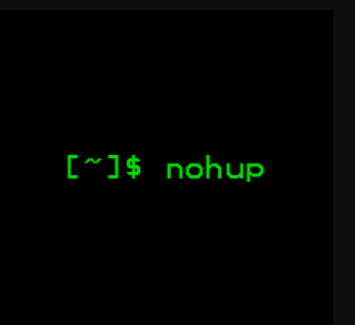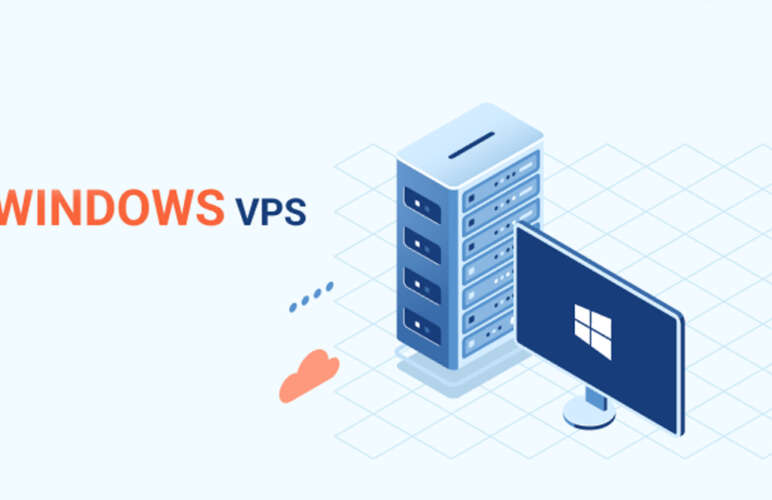Enhance Startup Resilience: Mastering Nohup Command
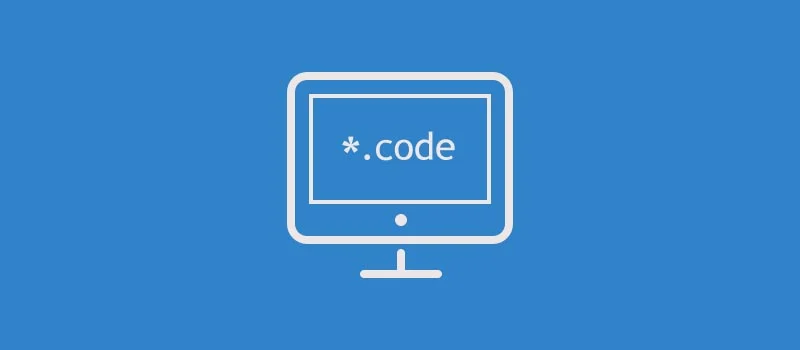
Nohup is an abbreviation for “no hangup.” In Linux systems, this command is employed to ensure the persistence of processes, allowing them to continue running unaffected even if the associated shell or terminal is closed.
The Nohup command shields the associated process from receiving the SIGHUP (Signal Hangup) by acting as a controlling terminal, thereby preventing any interruption or termination caused by the hangup signal.
Jump To...
A signal hangup is then sent to a process while closing the terminal.
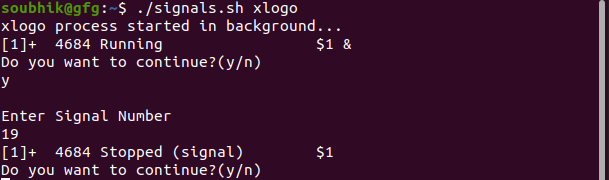
The nohup command is an essential tool in Linux for overseeing prolonged processes, enabling their continuity even after terminating a terminal session. It proves invaluable for launching background processes that require resilience against hangups and disconnections.
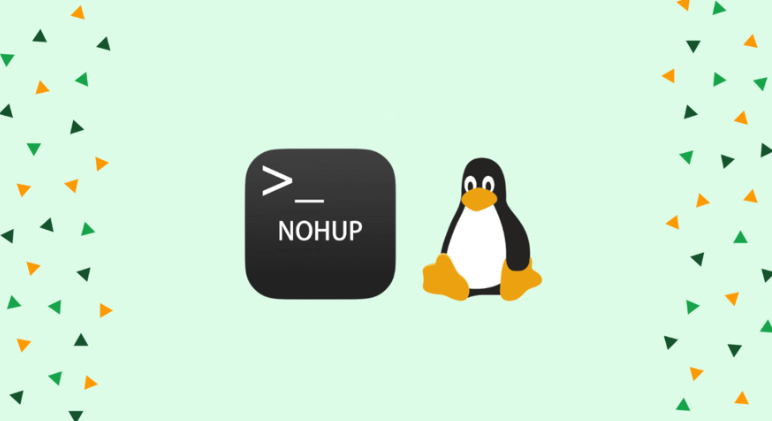
The nohup command is assigned a distinctive process ID, facilitating subsequent management through the kill command or other relevant operations. The output generated by these processes is intelligently redirected to an output file, thereby bypassing the constraints imposed by the terminal window.
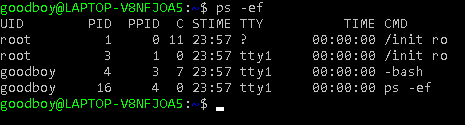
The pgrep command is invaluable for determining the status of running processes initiated by Nohup. Additionally, the cat nohup command provides a convenient means to inspect the appended output from these background processes.
Indeed, the nohup command, with its capability to redirect standard output and spawn background processes, stands as a crucial tool in the toolkit of Linux users aiming to guarantee the uninterrupted execution of vital tasks beyond the constraints of the terminal.
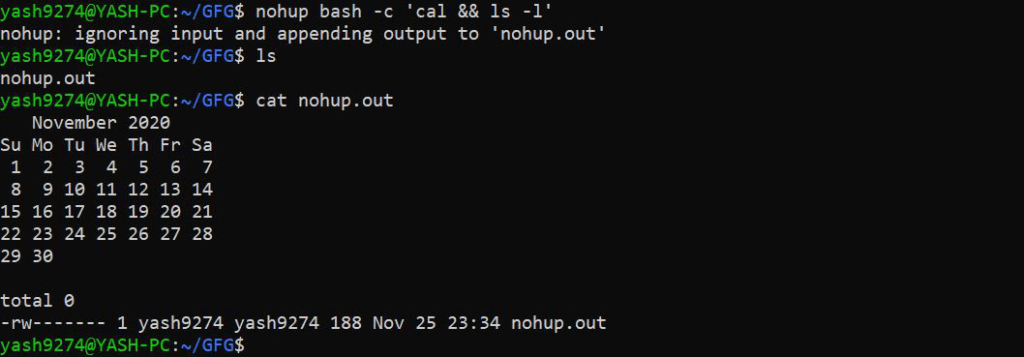
When exiting the Linux shell, there’s a risk of hanging up or terminating running programs. To address this issue and ensure the continuity of processes even after exiting the shell or terminal, the key solution is the Linux nohup command. It allows for the execution of processes in the background, providing resilience against hangups and terminal closures.
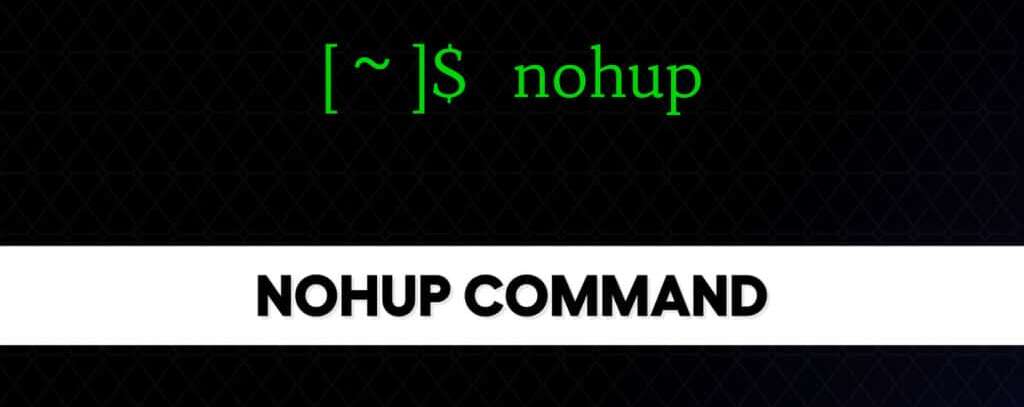
The syntax of the nohup command entails prepending it before a command or a series of commands, thereby safeguarding them from hangup signals and ensuring their persistence even when a user logs out. Additionally, it provides the option to redirect both standard output and standard error to a designated file.
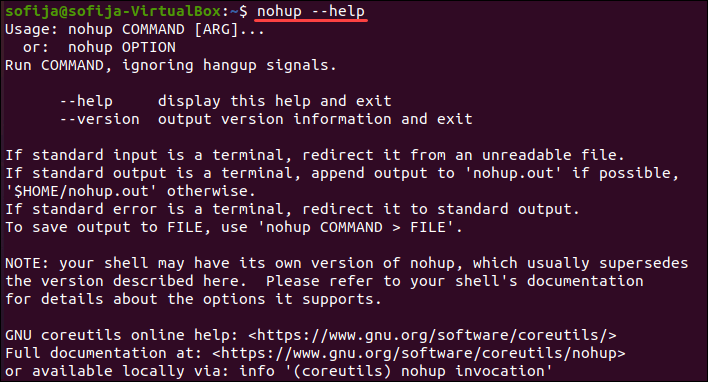
Certainly, nohup provides support for executing multiple commands concurrently, with each running as an independent process in the background, featuring a unique process ID and associated shell job ID. This capability ensures that the processes persist even when initiated within a shell job, contributing to seamless operation and simplified management of concurrent tasks.
The format or structure of the nohup command in Linux is as follows:
nohup command arguments
You also have the option to input the command as:
nohup options
Let’s proceed to the next stage and observe how these commands function on the Linux system.
How to Determine Nohup Version
Checking the version of Nohup in your environment is a straightforward process for examination. However, it is crucial for ensuring compatibility and taking advantage of the latest features. Execute the nohup –version command to retrieve information about the installed version.
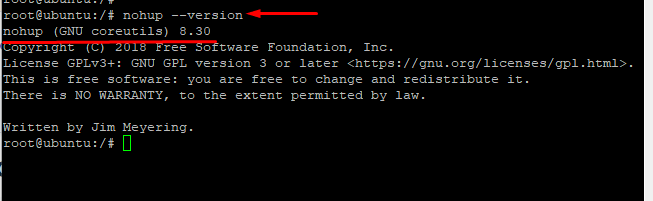
This command furnishes details such as the version number and other pertinent information about the Nohup utility. Regularly checking the version allows users to stay informed about updates, bug fixes, and enhancements, promoting a more efficient and reliable execution of long-running processes within the Linux environment.
To begin inspecting the Nohup version, you can enter the syntax as follows:
nohup --version
Its Output will be:

If you, as a user, wish to ensure the uninterrupted continuation of a task process, proceed with the nohup command as outlined below. The task will persist in the shell, and even upon exiting the terminal or shell, it will not be terminated.
nohup ./hello.sh
To confirm, utilize the provided example command as follows:
cat nohup.out
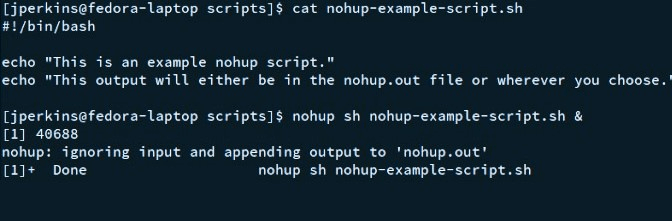
Nevertheless, to redirect the output to a new or distinct file, you can modify the output file. For instance:
nohup ./hello.sh >output.txt
To monitor the execution of the file, employ the following command:
cat output.txt
The outcome will be displayed as:

Use the >filename2>&1 attribute to shift to a different or new file, as demonstrated below:
the >filename2>&1 syntax is used to redirect stdout and stderr to a file. This provides that any output or error messages developed during the implementation of a command are caught in the specified file.
Here’s an example of how it’s used:
command-to-run >output.txt 2>&1
Its output will be:
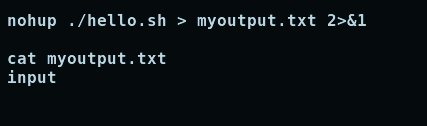
Initiate a Background Operation using Nohup Command Documentation
The user can append the “&” symbol at the end of the command to initiate the process in the background.
In the example below, we will ping a website randomly selected from the internet and send it to the background:
To execute this task, you need to enter the following command:
ping example.com &
The output will be displayed on your Linux system as follows:
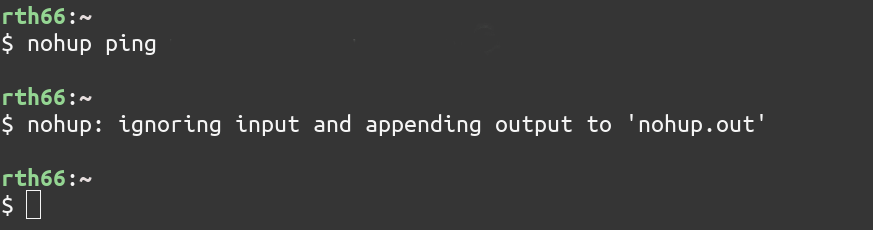
Verify the operation of maintaining the shell by entering the following command:
pgrep -l ping
The outcome will be demonstrated as follows:
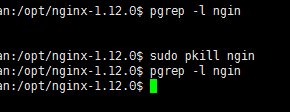
To kill or discontinue the running operation, you can use the command tracked by the process ID. See the command as shown below:
kill 2565
The output will be shown as follows:

Frequently Asked Questions
“nohup” is a command that enables users to execute another command (e.g., `mycommand`) in the background, disregarding input and ensuring that the command output on Linux systems is independent of the terminal window. Employ it by entering “nohup mycommand &”.
Indeed, `nohup` redirects both standard output and standard error to a file, shielding them from any impact when the terminal window is closed.
“nohup” is a versatile command that can be coupled with other commands, such as ‘ping,’ to execute them in the background without being tethered to the terminal.
In the absence of Nohup, a process might be terminated when the terminal exits. However, this command guarantees the continuity of the process even if the terminal is closed.
To inspect the status of background processes, utilize commands such as `ps` or `pgrep` to monitor and manage background processes, including those initiated with `nohup`.
You can utilize nohup mycommand >> differentfile.txt to append the output of the command to a specified file.
Nohup is designed to detach commands from the terminal, enabling them to run independently even after exiting.
You can employ the fg command to bring a background nohup process back to the foreground, allowing for interaction.
Nohup disregards input for background processes, safeguarding them from any disruption caused by terminal closures or user logouts.
You can redirect the output to a file and utilize tools such as “tail -f” to observe the real-time contents of the terminal.